How to Add the Fantom Network in MetaMask?
Fantom is a sidechain compatible with the Ethereum main net or the Ethereum Virtual Machine with improved performance, speed, and transaction costs. As it is supported on the EVM, you can use the network with Ethereum-only apps like MetaMask. Let’s see how to quickly add the Fantom network in MetaMask and access FTM tokens.
Open MetaMask:
Ensure you have installed the MetaMask browser extension. And open it. In case you don’t have it installed, here is an article that will help you do so.
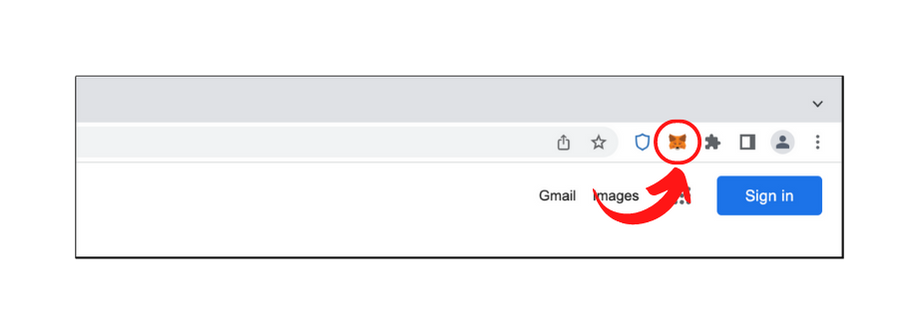
Go to the Networks tab
After opening the MetaMask extension on chrome or another browser installed on your computer, click on the top-center part of the extension, where you will see the blockchain network you’re currently using.
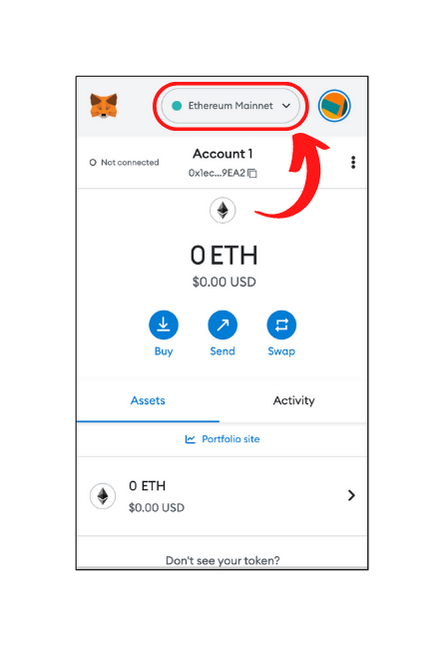
Add network:
At the bottom of the newly appeared menu, there will be an option to add network connections in MetaMask. Click on the “Add network” button.
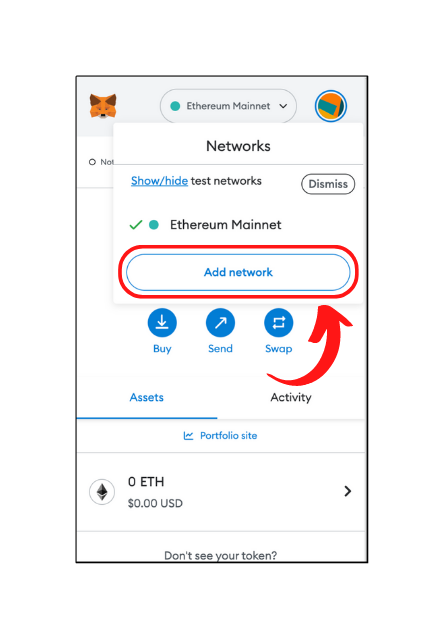
Select Phantom opera:
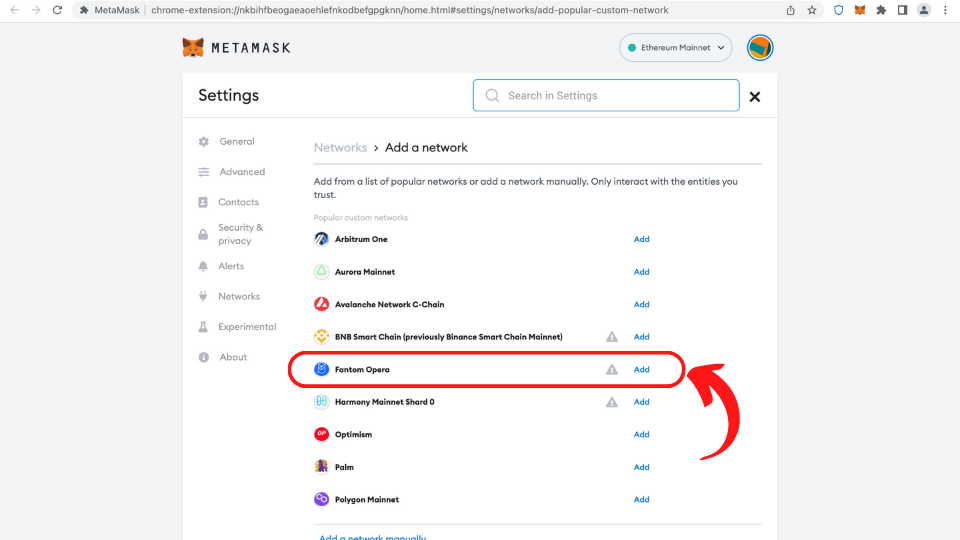
From the list of the available popular networks, you need to select the one that goes by the name “Fantom Opera” and has the logo of the phantom network. Click on the “Add” option beside that.
Approve network details:
A popup that appears after selecting the “Add” button asks you to confirm the details it entered for you after clicking on the “Add” button. Verify those details by comparing them against the screenshot given below, or confirm it from the official site. Once you’re satisfied that the details are legit, click on the “Approve” button.
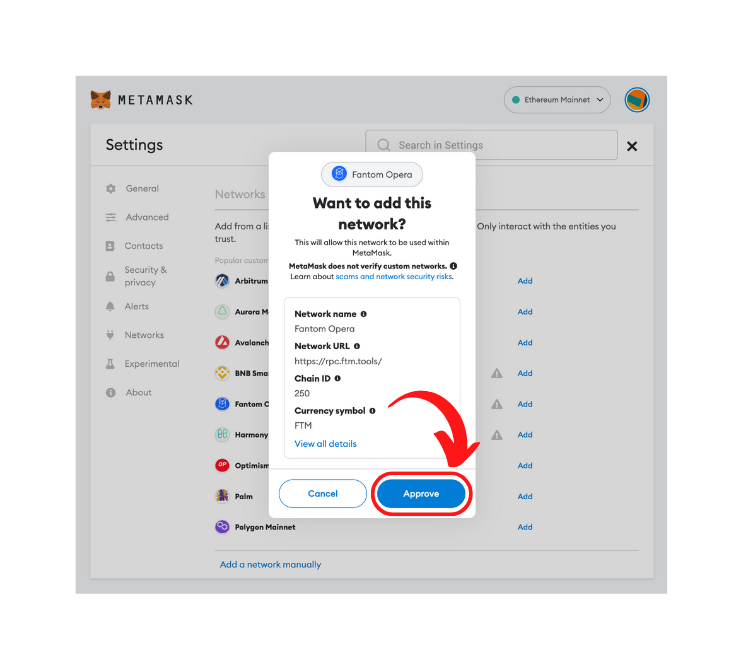
You have successfully added the Fantom network in MetaMask Switch to the network by clicking on the switch button in the next window. Or you can switch from the available networks menu that we saw in step 2. You can start transacting the FTM token. Or you can import the custom tokens on the Fantom network on MetaMask. Here is a quick tutorial on how to import custom tokens in MetaMask.
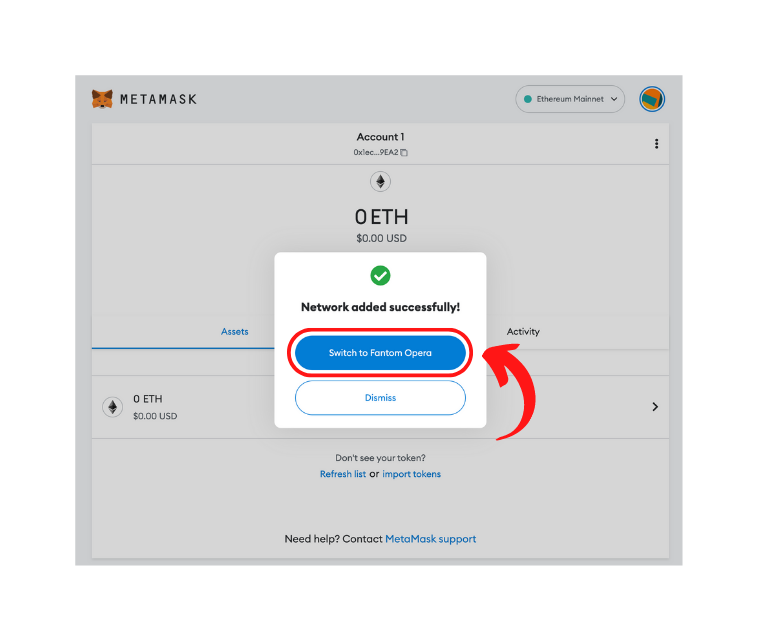
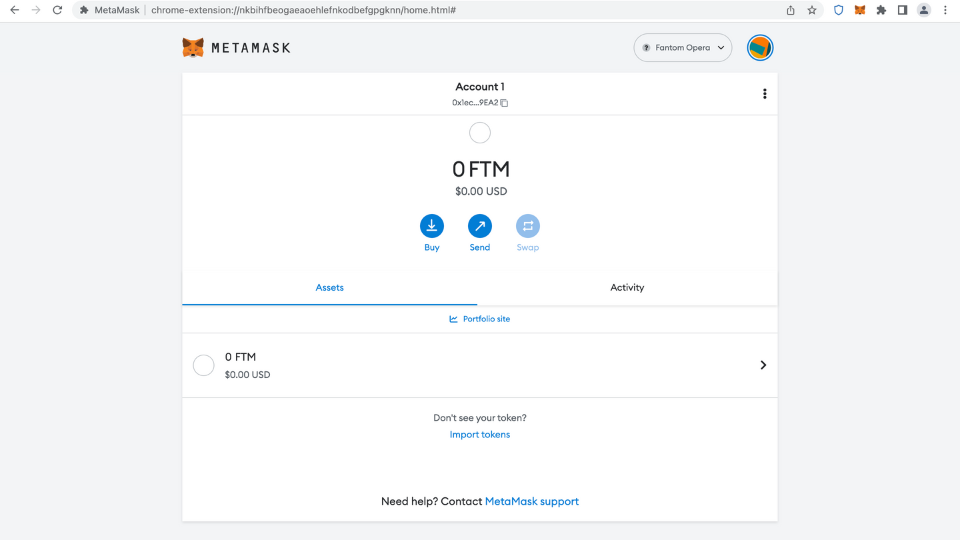
Another way to add the Fantom network in MetaMask is with the Manual Method. Follow this article (hyperlink) to understand how to add networks in MetaMask manually. Here are the details you would need to fill in the manual method.
| Network name: | Fantom Opera |
| Network URL: | https://rpc.ftm.tools/ |
| Chain ID: | 250 |
| Currency symbol: | FTM |
| Block explorer URL: | https://ftmscan.com/ |
- Latest Articles
- How to Send Crypto on Metamask?
- How to Send Crypto on Trust Wallet?
- How to Add Optimism Network to Metamask
- How to Add the Polygon Network to Metamask?
- Where to Find the Private Key in Metamask?
- How to See BSC Address in Trust Wallet?
- How to Find a Recovery Phrase in the Trust Wallet?
- Is My MetaMask Address Same for Different Networks?
- How to Change Accounts in MetaMask?
- How to Change Networks in MetaMask?
- Where is the USDT Address in MetaMask?
- How to Delete Tokens in MetaMask?
- How to Add the Fantom Network in MetaMask?
- How to Add Custom Token in Trust Wallet?
- MetaMask Alternatives: Top 3 Best Non-Custodial Wallet Extensions
- How to Install and Setup Trust Wallet Extension on Chrome?
- How to Import Account From Trust Wallet to MetaMask in Browser?
- How to Find The Secret Recovery Phrase in MetaMask Extension?
- How to Import an Account in MetaMask with a Private Key?
- How to Add Arbitrum in MetaMask?
- How to Import Custom Tokens in MetaMask?
- How to Import Tokens in Metamask?
- How to See QR Code in MetaMask?
- How to Add BUSD in MetaMask?
- What is Gas Fee on Ethereum?
- How to Install and Setup MetaMask on Android
- How to Change Name in MetaMask?
- How to Get Free ETH in MetaMask?
- Two Ways to Add Avalanche Network / Token in Metamask
- How to Add BNB Network in MetaMask?
- What is a Private Key on The Blockchain?
- What is a Seed Phrase or Secret Recovery Phrase?
- How to Import MetaMask Wallet With Seed Phrase?
- How to Install Metamask on Chrome?
- Forgot MetaMask Password? How to Reset?