How to Install and Setup MetaMask on Android
Here is a quick guide on how to use MetaMask on Android.- Go to the Play store app on your Android phone and type “MetaMask” in the search bar. An application with an orange fox icon will appear in the list of results. An “install” button will be there next to the app. Press on that or click on the app box.
- You’ll find a big install button below some basic information about the application. Click on that and wait for it to get installed on your Phone. Once it finishes installing, just select Open to launch the app.
- After opening the application, a quick animation will play before you can start interacting with the interface. In the next greeting screen, you’ll find a button that says “Get Started” press that to reveal another page.
- On the next page, MetaMask asks for some diagnostic data. Selecting any of the options doesn’t hinder the setup process. I’m pressing “No Thanks” for now. You will be redirected to the password creation page. Choose a strong password that you can remember.
- A loading screen will lead you to the wallet securing page. Although you’re allowed to skip this step, it’s highly advisable to press the start button and move on view and confirm your recovery phrase. Select start after reading the instructions on the next page.
- Confirm your lock screen password/fingerprint/faceID. Here is the most important step of this tutorial. You now have the option to see your Secret Recovery Phrase or the Seed Phrase. Be careful. Take your pen and paper and write it down in the same sequence as shown on the screen. Click on “view” to see the phrase.
- Now that you have saved your recovery phrase, the next step is to enter it in the correct order to demonstrate that you have it. Select the words in your phrase sequentially, and once done, it will show you a little success sign. That means you’ve entered your seed phrase correctly, and you can move on to the next step by pressing the “Complete Backup” button. If you don’t see the message, you need to input your phrase again in the correct order.
- A congratulations message will confirm the successful setup of your MetaMask wallet. Pressing on the done button at the bottom leads you to the homepage of your MetaMask wallet on the phone. We have guides on almost everything you want to know about using MetaMask. Check them out from here or browse around the website to find what you need.
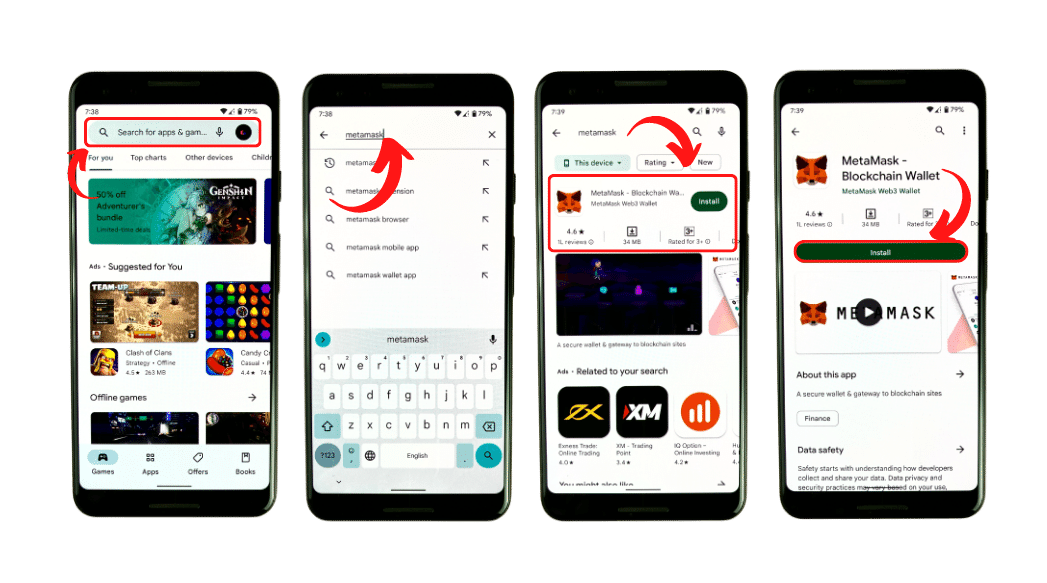
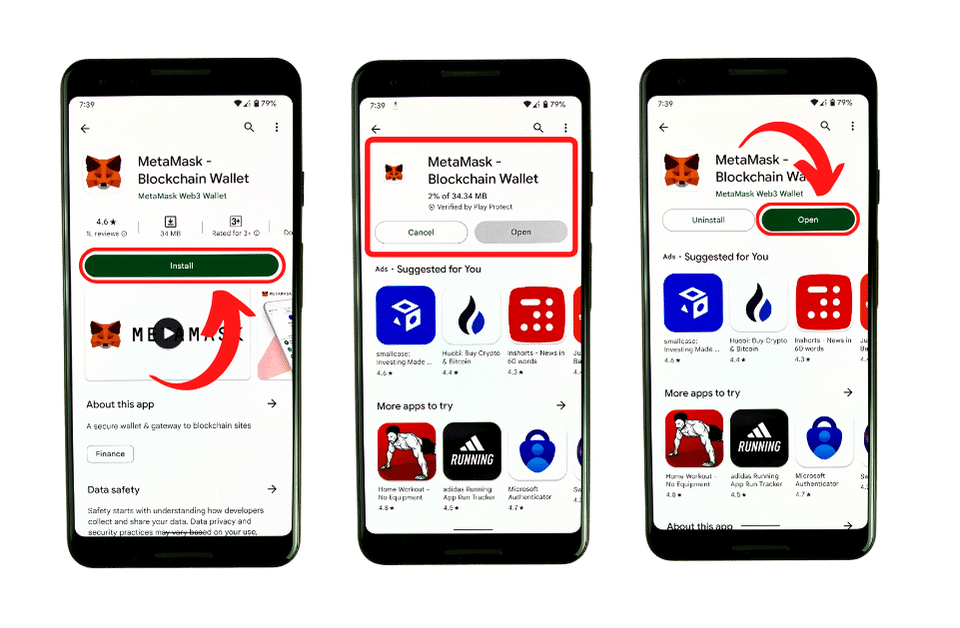
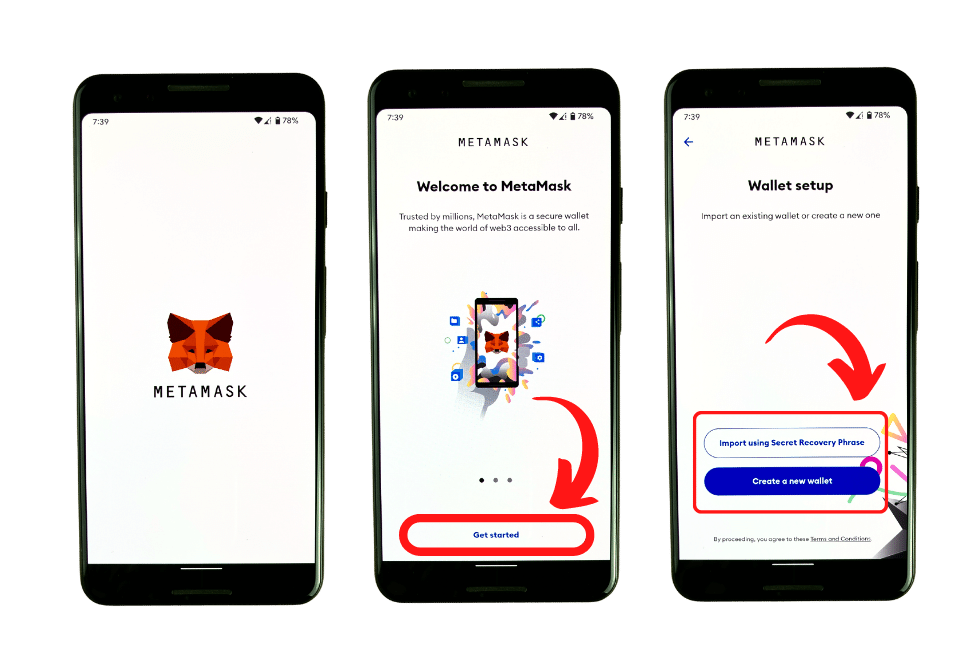
Note that this is just the password for the MetaMask application. This is not your Private Key, nor can it be used to recover your account. So, although not advisable, don't worry if you forget this password. You can always reset it manually with a seed phrase. You can learn more about the seed phrase from this Article.
Create a strong password, confirm it in the second input bar, and press the checkbox at the bottom. The “Create Password” button should get enabled if you did everything correctly. Just tap on that to move on to the next steps.
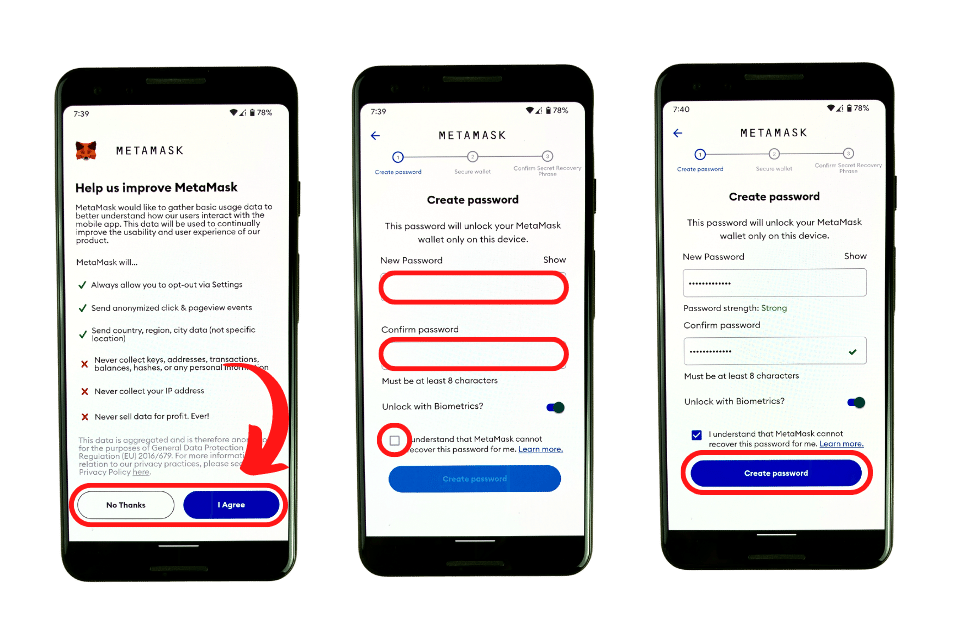
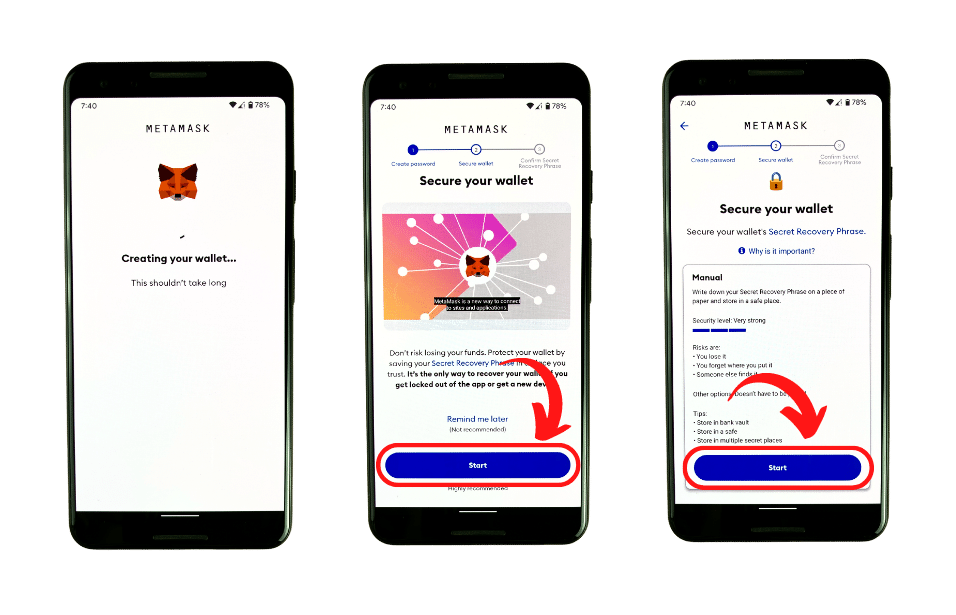
You must not forget or lose this phrase. It’s the only thing capable of generating all your accounts. We have a complete article on the importance of “recovery phrase” read that, and save the recovery phrase with your life if you don’t want anything wrong to happen with your crypto tokens/money. It will also be required in the next step. Keep it handy.
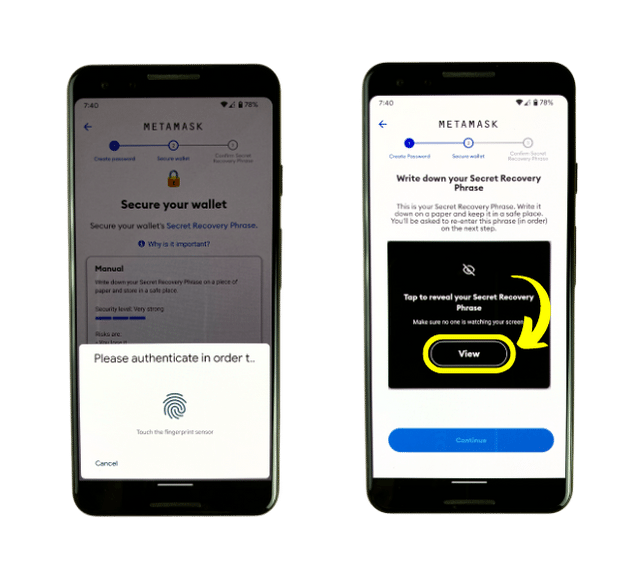
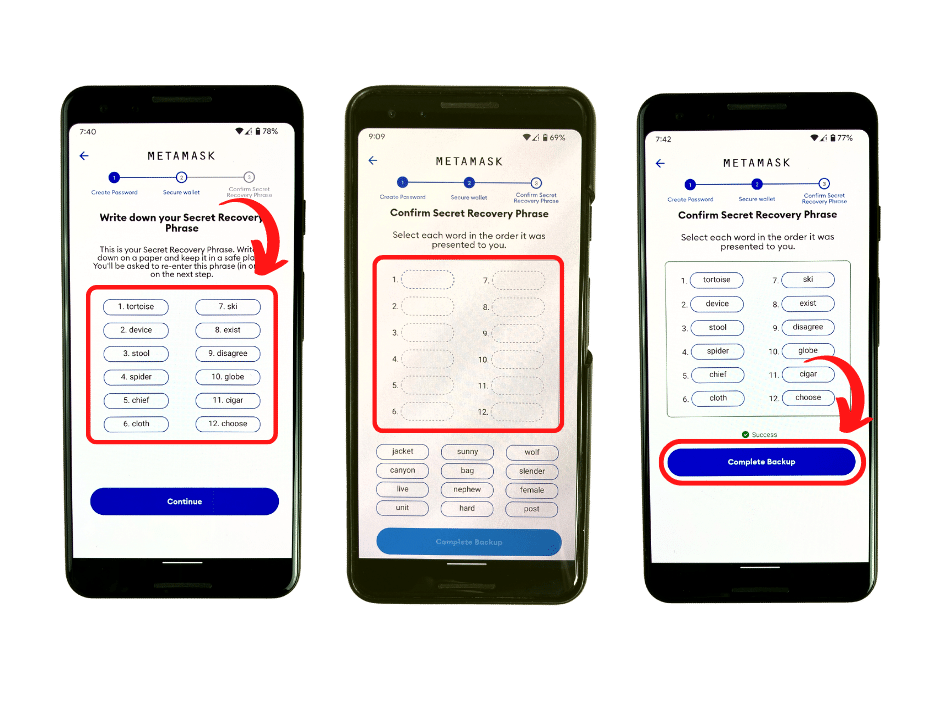
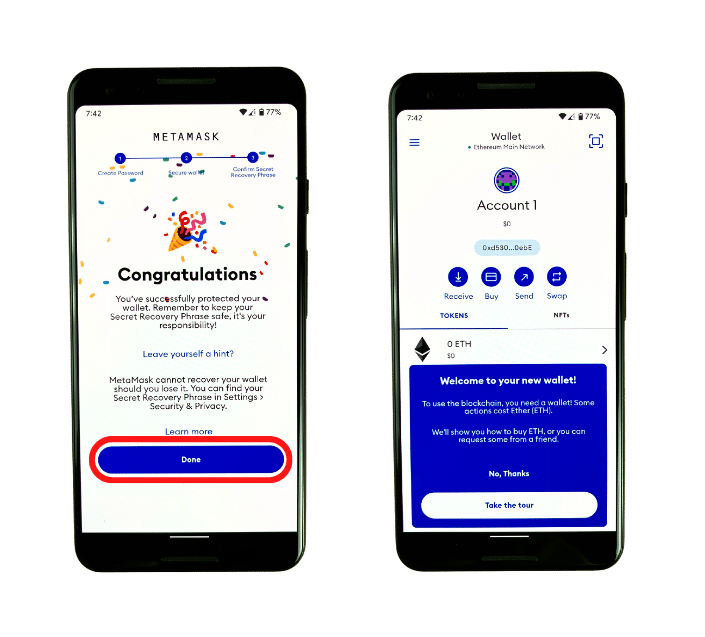
- Latest Articles
- How to Send Crypto on Metamask?
- How to Send Crypto on Trust Wallet?
- How to Add Optimism Network to Metamask
- How to Add the Polygon Network to Metamask?
- Where to Find the Private Key in Metamask?
- How to See BSC Address in Trust Wallet?
- How to Find a Recovery Phrase in the Trust Wallet?
- Is My MetaMask Address Same for Different Networks?
- How to Change Accounts in MetaMask?
- How to Change Networks in MetaMask?
- Where is the USDT Address in MetaMask?
- How to Delete Tokens in MetaMask?
- How to Add the Fantom Network in MetaMask?
- How to Add Custom Token in Trust Wallet?
- MetaMask Alternatives: Top 3 Best Non-Custodial Wallet Extensions
- How to Install and Setup Trust Wallet Extension on Chrome?
- How to Import Account From Trust Wallet to MetaMask in Browser?
- How to Find The Secret Recovery Phrase in MetaMask Extension?
- How to Import an Account in MetaMask with a Private Key?
- How to Add Arbitrum in MetaMask?
- How to Import Custom Tokens in MetaMask?
- How to Import Tokens in Metamask?
- How to See QR Code in MetaMask?
- How to Add BUSD in MetaMask?
- What is Gas Fee on Ethereum?
- How to Install and Setup MetaMask on Android
- How to Change Name in MetaMask?
- How to Get Free ETH in MetaMask?
- Two Ways to Add Avalanche Network / Token in Metamask
- How to Add BNB Network in MetaMask?
- What is a Private Key on The Blockchain?
- What is a Seed Phrase or Secret Recovery Phrase?
- How to Import MetaMask Wallet With Seed Phrase?
- How to Install Metamask on Chrome?
- Forgot MetaMask Password? How to Reset?