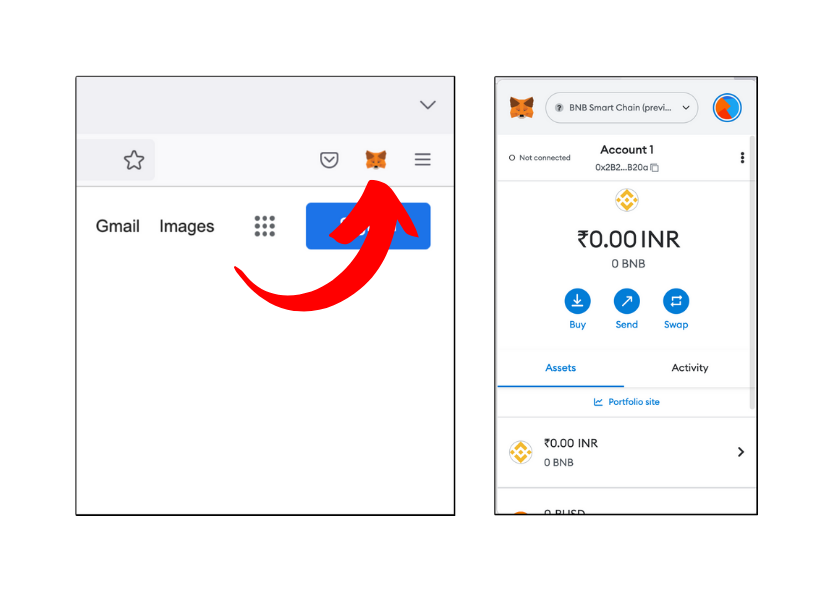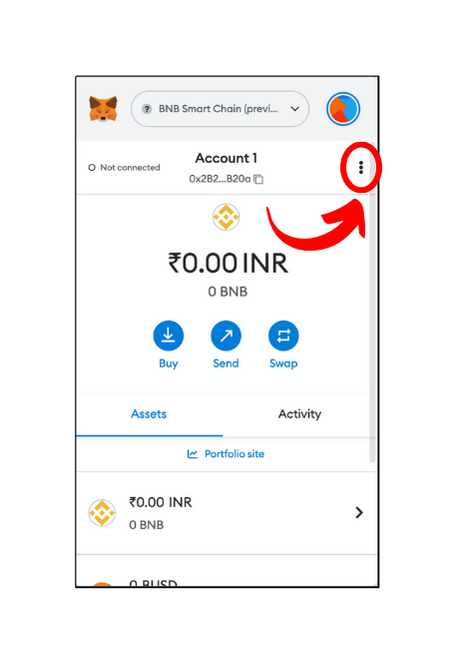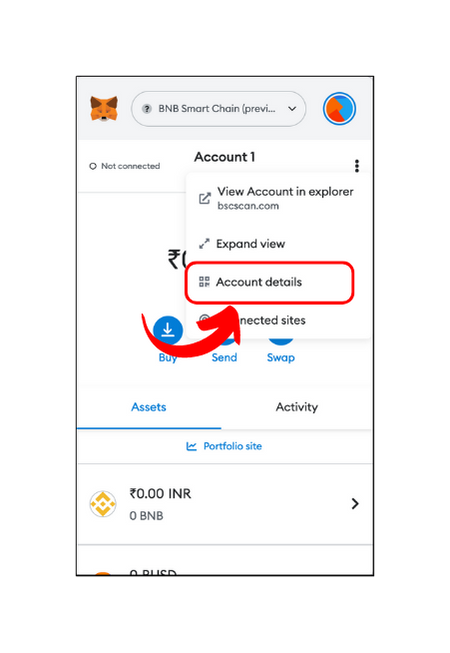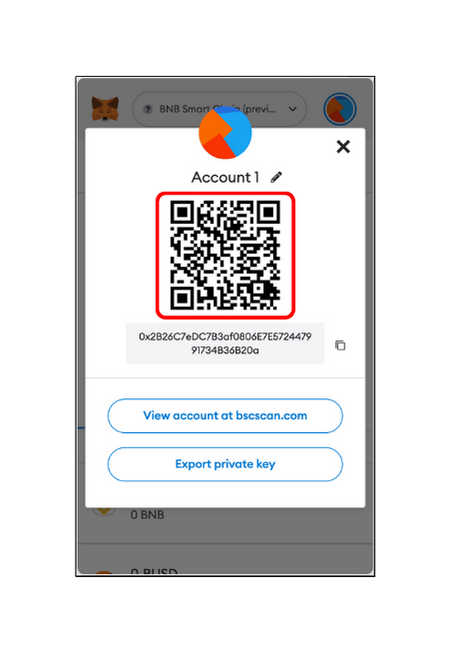How to See QR Code in MetaMask?
A quick way to share your public address through MetaMask is via a QR code. The other person can easily scan the QR code from their mobile device to quickly access your public key and complete the transaction. Let me help you find the QR code of your account in this short tutorial.- Open MetaMask
- Log into your MetaMask account. If you don’t have MetaMask set up in your device, get help from this tutorial to download, install and set it up.
- On the MetaMask homepage, click on the three dots next to your account name and the public key/public address.
- Select account details option from there and you’ll find your QR code.
- Share it with anyone you wish or copy the address beneath that to share.