How to Add Arbitrum in MetaMask?
There are two ways to add the Arbitrum network in MetaMask. Let’s learn both in this article.
Arbitrum is a layer-2 solution based on the Ethereum blockchain that solves a few key Ethereum problems, such as transaction fees and the number of transactions per second. You can easily add and manage Arbitrum networks and tokens in MetaMask. Let me show you how.
Step 1:
Open metamask.
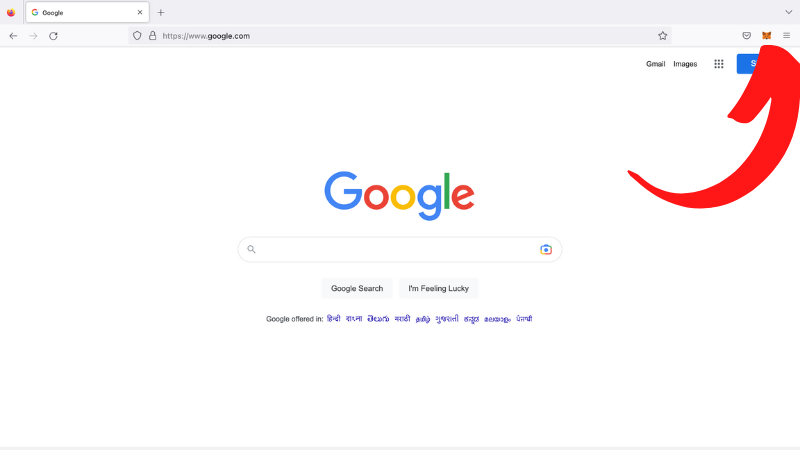
Step 2:
Go to the networks tab: Click on the top-center of the MetaMask extension, where you see the Ethereum mainnet or any other primary network you selected.
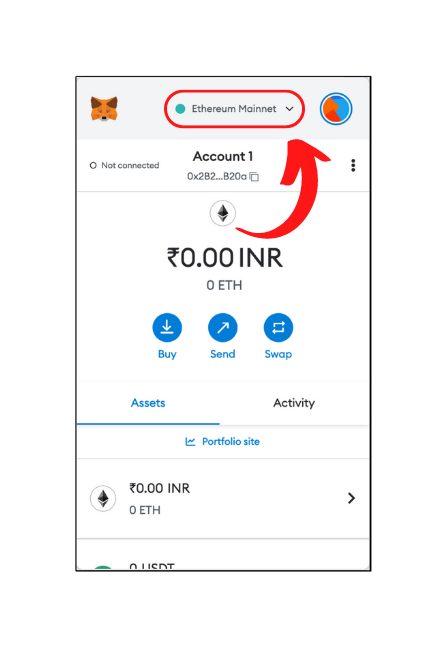
Step 3:
Add network: Click on the “ Add network” button you see at the bottom of the list of available networks.
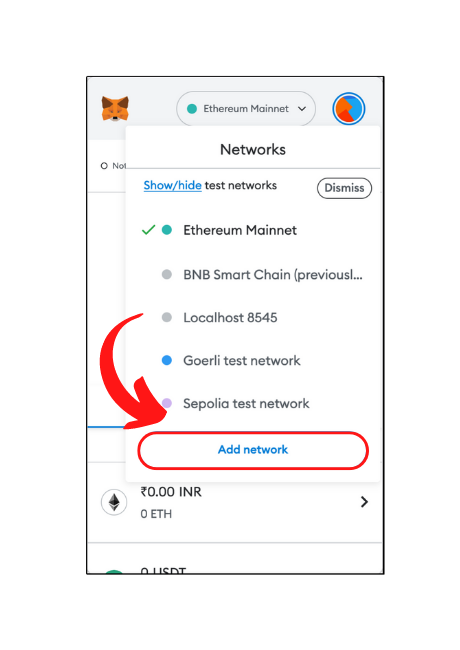
Method 1: Adding Arbitrum in MetaMask from the available networks
Step 4:
You may see the Arbitrum one network in the list of popular networks where you got redirected from the last step. Click on the “Add” button next to it.
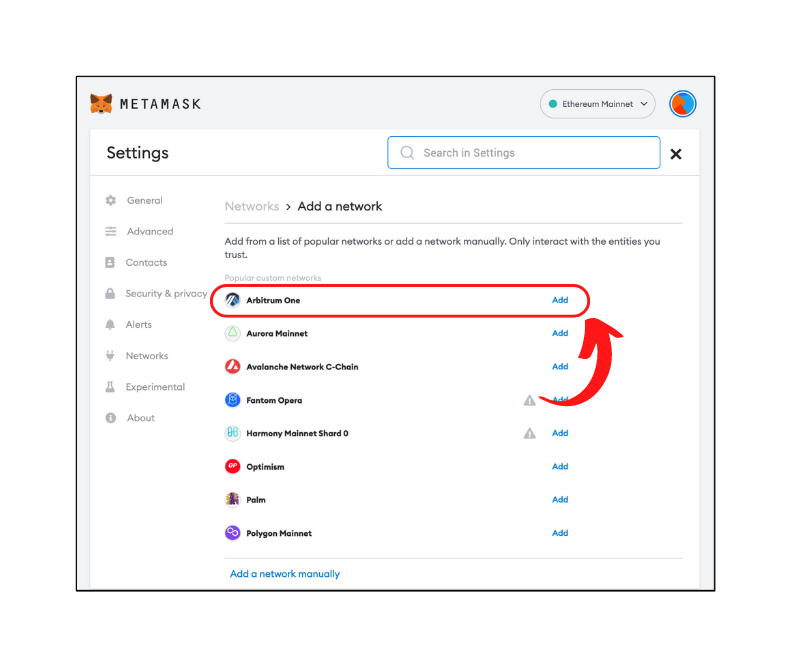
Step 5:
All the details of the Arbitrum network will get filled in automatically, and you’ll now see a confirmation screen. Verify if these details seem right, and press “Approve” once you’re done verifying.
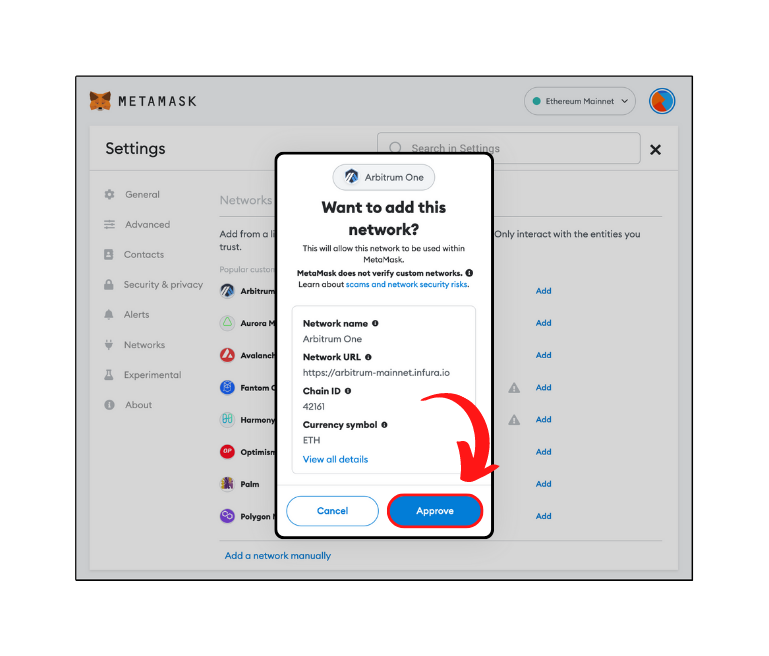
Step 6:
A success screen will appear with two options. Switch to Arbitrum and dismiss. Let’s switch to Arbitrum and start using the network.
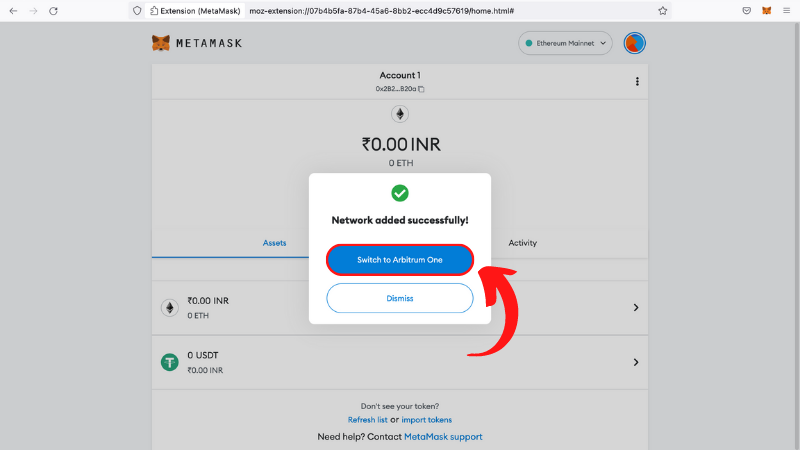
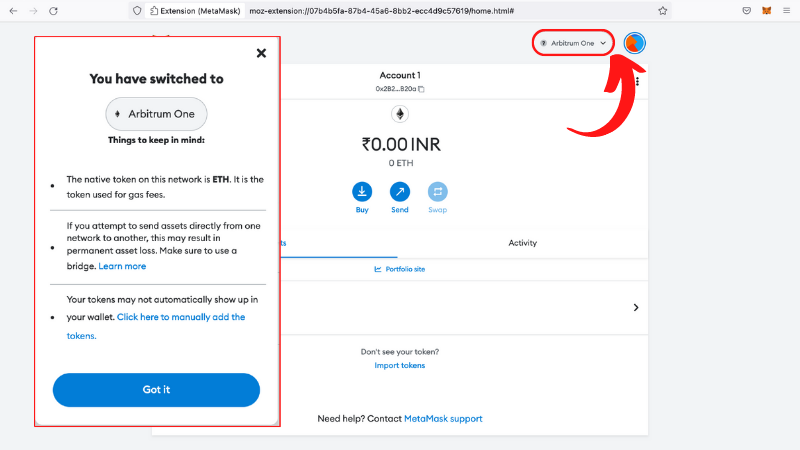
Step 7:
If you want to import your tokens in MetaMask, get help from this article and learn how to import custom tokens in MetaMask.
Method 2: Adding Arbitrum manually to MetaMask
Step 4:
Follow the first three steps to get to the “Add network” section of MetaMask settings.
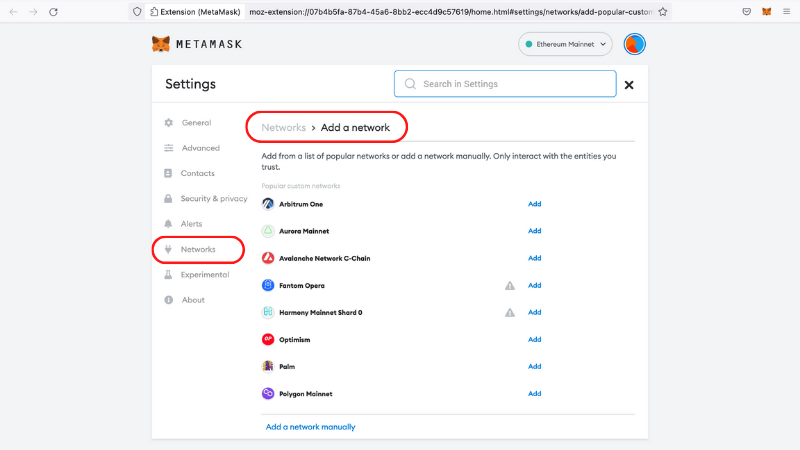
Step 5:
Go to the bottom of the page to find the “Add network manually option”, click on that.
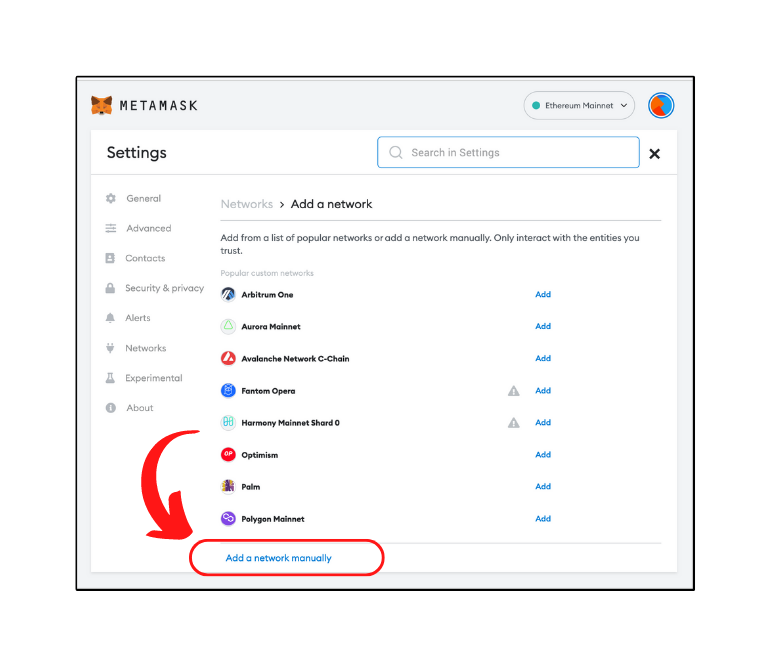
Step 6:
Fill in the information shown given below and press save
| Network name: | Arbitrum One |
| Network URL: | https://arb1.arbitrum.io/rpc |
| Chain ID: | 42161 |
| Currency symbol: | ETH |
| Block explorer URL: | https://arbiscan.io/ |
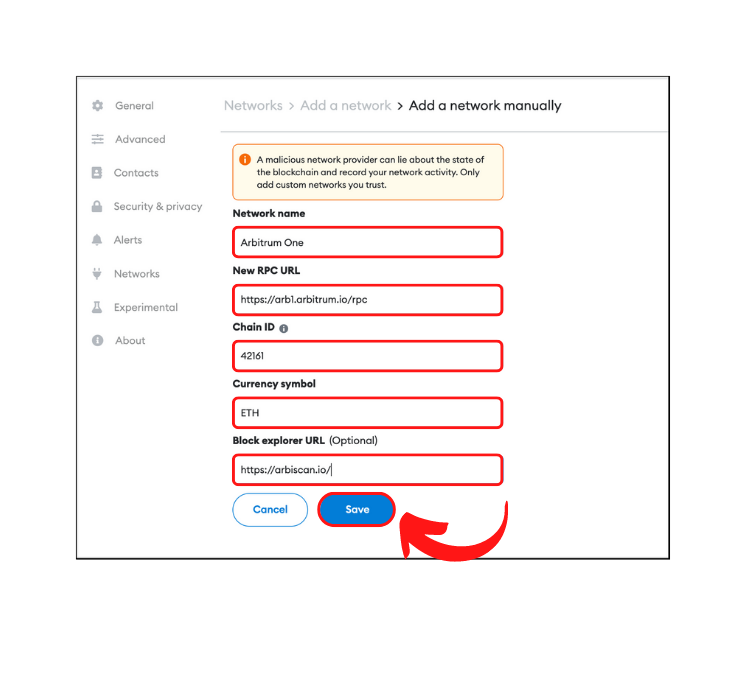
A green “Arbitrum One” was successfully added! message will be shown at the bottom of the screen.
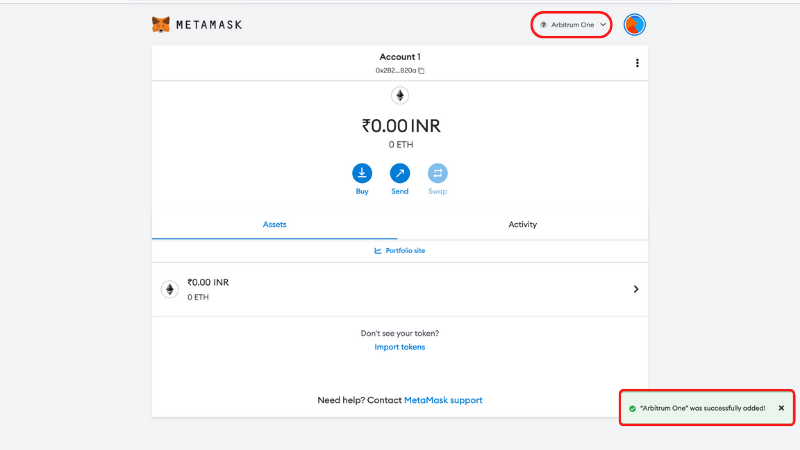
Step 7:
Your current network in MetaMask will change from the Ethereum mainnet to Arbitrum one. If that doesn’t happen automatically, you can do it manually by going to the networks and selecting Arbitrum.
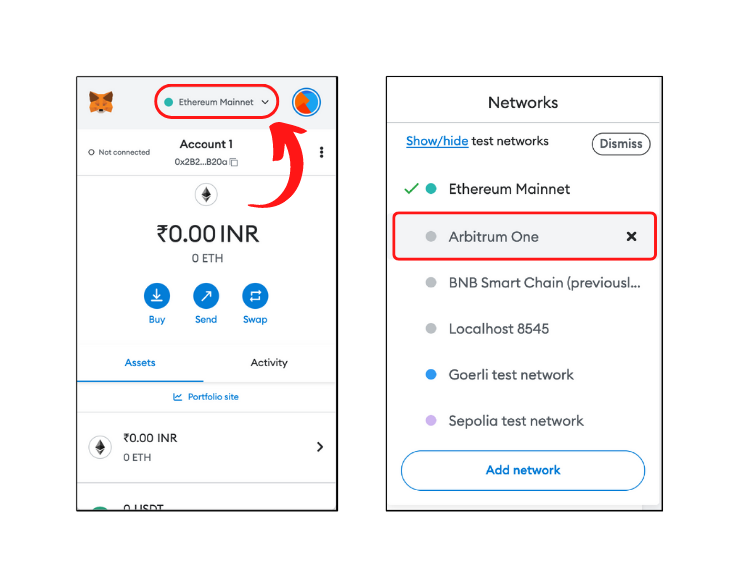
Step 8:
Start using Arbitrum by importing tokens, as explained in our other article about importing custom tokens in MetaMask.
- Latest Articles
- How to Send Crypto on Metamask?
- How to Send Crypto on Trust Wallet?
- How to Add Optimism Network to Metamask
- How to Add the Polygon Network to Metamask?
- Where to Find the Private Key in Metamask?
- How to See BSC Address in Trust Wallet?
- How to Find a Recovery Phrase in the Trust Wallet?
- Is My MetaMask Address Same for Different Networks?
- How to Change Accounts in MetaMask?
- How to Change Networks in MetaMask?
- Where is the USDT Address in MetaMask?
- How to Delete Tokens in MetaMask?
- How to Add the Fantom Network in MetaMask?
- How to Add Custom Token in Trust Wallet?
- MetaMask Alternatives: Top 3 Best Non-Custodial Wallet Extensions
- How to Install and Setup Trust Wallet Extension on Chrome?
- How to Import Account From Trust Wallet to MetaMask in Browser?
- How to Find The Secret Recovery Phrase in MetaMask Extension?
- How to Import an Account in MetaMask with a Private Key?
- How to Add Arbitrum in MetaMask?
- How to Import Custom Tokens in MetaMask?
- How to Import Tokens in Metamask?
- How to See QR Code in MetaMask?
- How to Add BUSD in MetaMask?
- What is Gas Fee on Ethereum?
- How to Install and Setup MetaMask on Android
- How to Change Name in MetaMask?
- How to Get Free ETH in MetaMask?
- Two Ways to Add Avalanche Network / Token in Metamask
- How to Add BNB Network in MetaMask?
- What is a Private Key on The Blockchain?
- What is a Seed Phrase or Secret Recovery Phrase?
- How to Import MetaMask Wallet With Seed Phrase?
- How to Install Metamask on Chrome?
- Forgot MetaMask Password? How to Reset?