How to Change Accounts in MetaMask?
MetaMask lets you create multiple accounts on the network of your choice. Here is a quick guide on everything you need to know about creating and changing accounts on MetaMask.
Why switch an account on MetaMask?
The current active account is the only one that you can use to send funds or tokens. So, if you have funds on some other account, you may want to switch to that. Also, every account has a different public address and private key. So, if you want to receive funds on another account, you need to switch to it to copy your address on that account.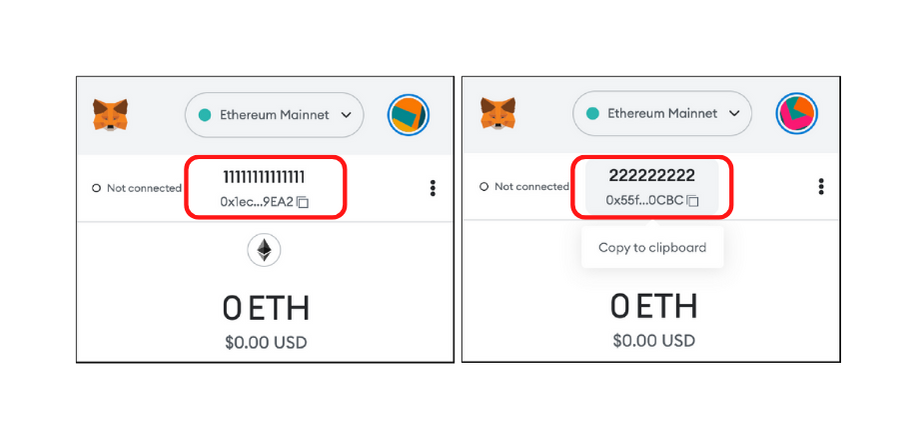
Before you can switch to the account in MetaMask, you need to have created or imported the account first. Let’s see how to create a new account in MetaMask.
Creating an account on MetaMask:
Ensure you are on the right network on which you want to make an account. Check the top-center of the extension. We want to create a few accounts on Ethereum. So, we’ll go with the default.- Open MetaMask
- Click on the circle at the top-right corner of the extension
- Select create account
- Give a name to your account and click on the create button
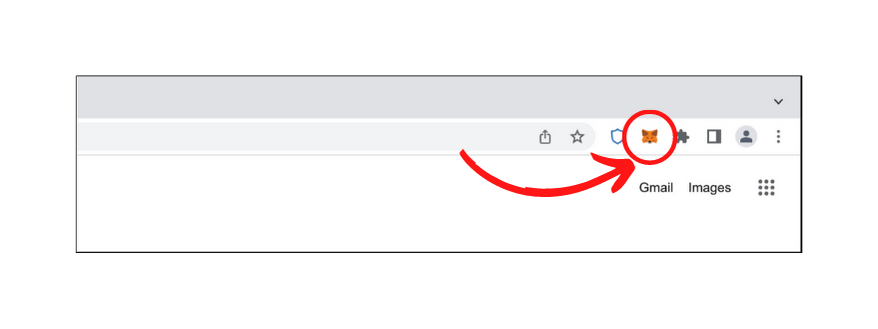
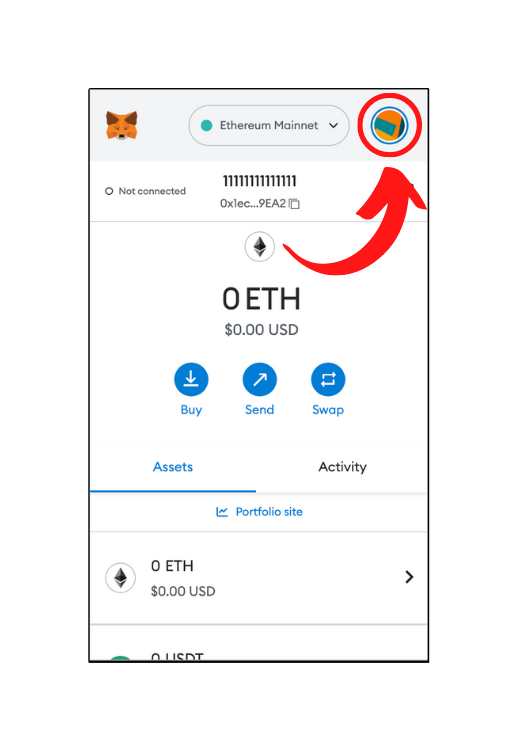
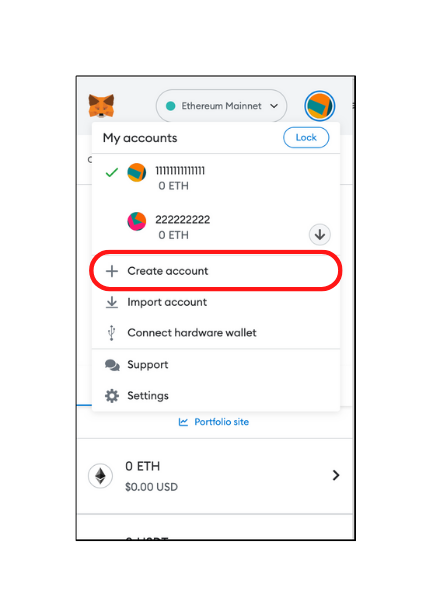
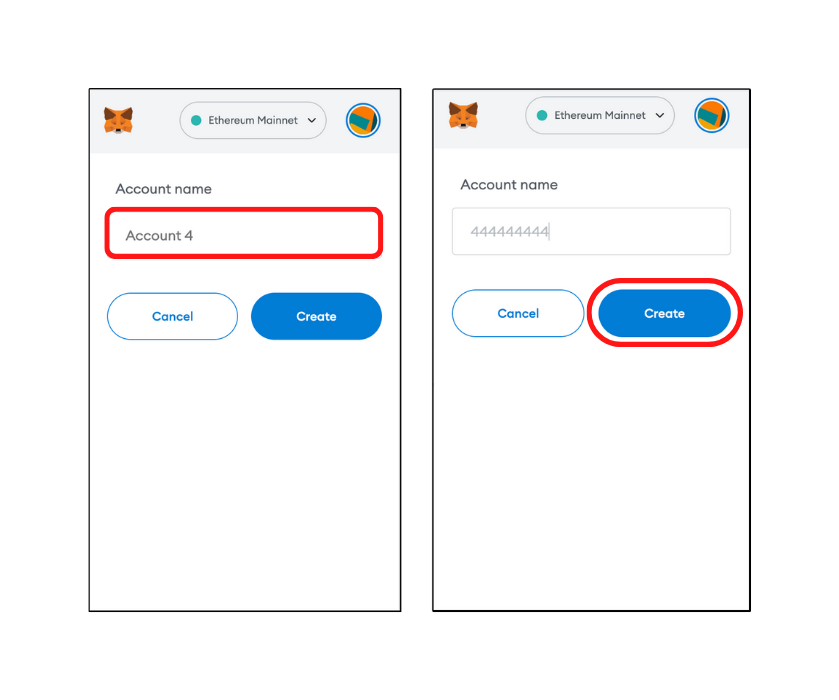
This will switch you to the new account created.
You can even import accounts on MetaMask with private keys. Here is an article that will help you understand that process.
Let’s now see how to switch accounts in MetaMask
Switching the account in MetaMask:
- Open MetaMask
- Click on the circle at the top-right corner of the extension
- Browse: In some versions of MetaMask, you’ll find the search bar at the top of other options in this menu. You can search for the account you want to switch to from here. Or you can browse through all of your accounts on a particular network below that.
- Switch: As you can notice, there will be a green tick next to the currently active account. So, find the account you want to switch to by either searching the account name. Or scroll through the list. Once you find it. Click on it. And you will be switched to that account.
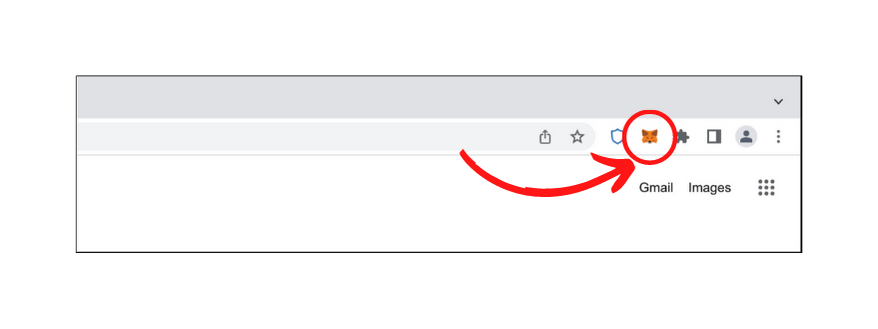
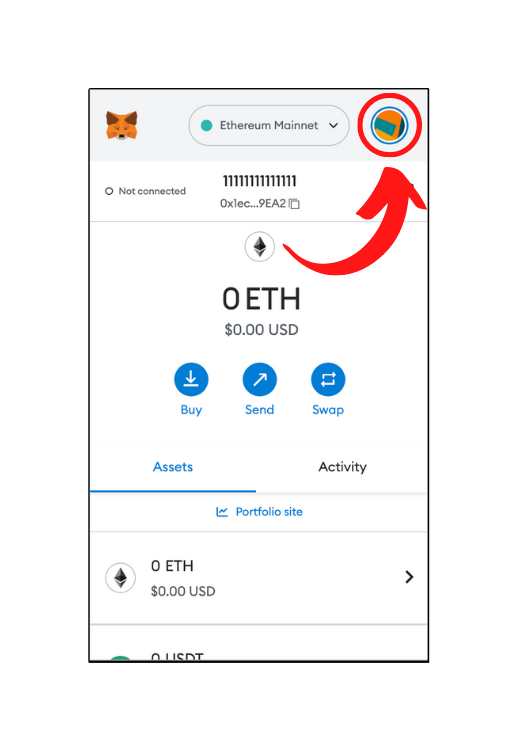
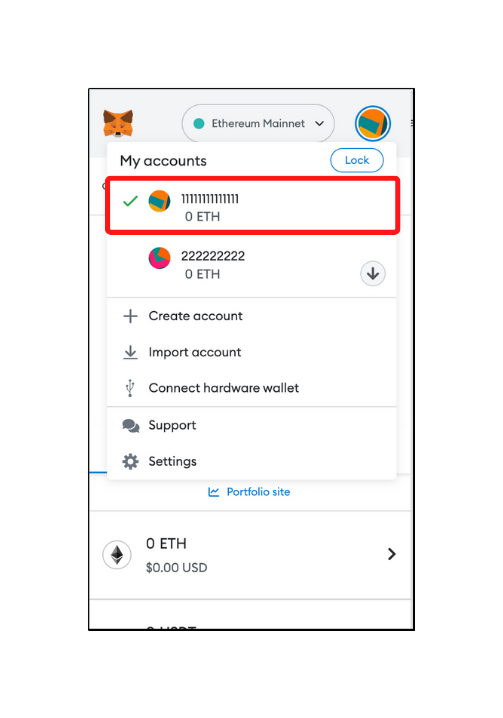
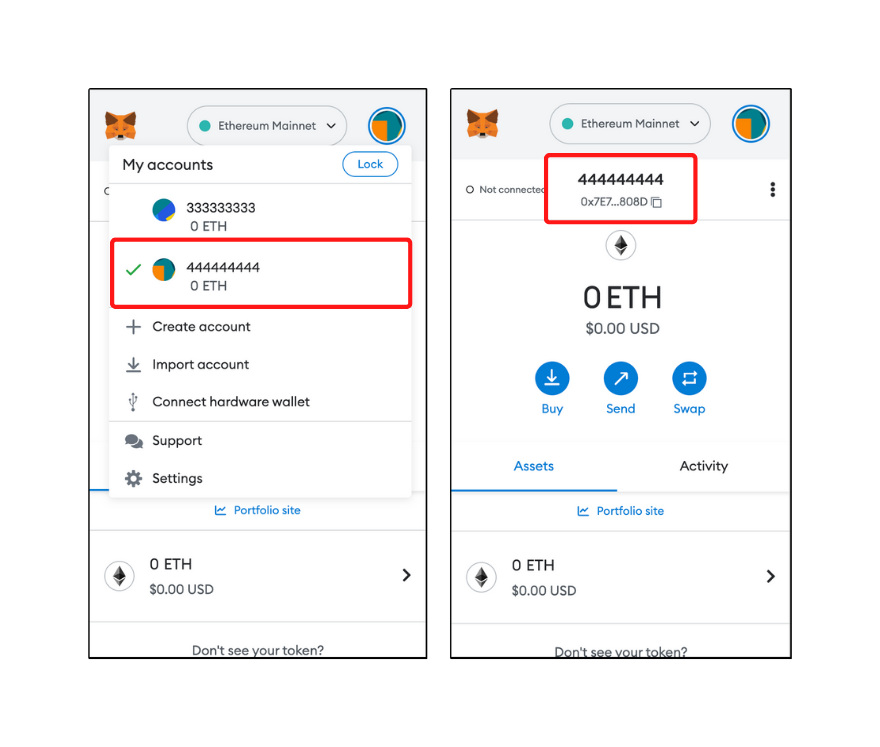
Remember that this new account will have a separate public and private key. So, if you want to receive funds on this one. You need to copy the address of that specific account.
- Latest Articles
- How to Send Crypto on Metamask?
- How to Send Crypto on Trust Wallet?
- How to Add Optimism Network to Metamask
- How to Add the Polygon Network to Metamask?
- Where to Find the Private Key in Metamask?
- How to See BSC Address in Trust Wallet?
- How to Find a Recovery Phrase in the Trust Wallet?
- Is My MetaMask Address Same for Different Networks?
- How to Change Accounts in MetaMask?
- How to Change Networks in MetaMask?
- Where is the USDT Address in MetaMask?
- How to Delete Tokens in MetaMask?
- How to Add the Fantom Network in MetaMask?
- How to Add Custom Token in Trust Wallet?
- MetaMask Alternatives: Top 3 Best Non-Custodial Wallet Extensions
- How to Install and Setup Trust Wallet Extension on Chrome?
- How to Import Account From Trust Wallet to MetaMask in Browser?
- How to Find The Secret Recovery Phrase in MetaMask Extension?
- How to Import an Account in MetaMask with a Private Key?
- How to Add Arbitrum in MetaMask?
- How to Import Custom Tokens in MetaMask?
- How to Import Tokens in Metamask?
- How to See QR Code in MetaMask?
- How to Add BUSD in MetaMask?
- What is Gas Fee on Ethereum?
- How to Install and Setup MetaMask on Android
- How to Change Name in MetaMask?
- How to Get Free ETH in MetaMask?
- Two Ways to Add Avalanche Network / Token in Metamask
- How to Add BNB Network in MetaMask?
- What is a Private Key on The Blockchain?
- What is a Seed Phrase or Secret Recovery Phrase?
- How to Import MetaMask Wallet With Seed Phrase?
- How to Install Metamask on Chrome?
- Forgot MetaMask Password? How to Reset?