How to Import MetaMask Wallet With Seed Phrase?
The only way to log into an existing MetaMask account on a different device is by using a Seed Phrase. You can find the seed phrase or the secret phrase in Metamask>settings>Security & Privacy>Reveal Secret Recovery Phrase> Enter Password. Once you have it with you, you can follow this tutorial to log into your account on any device.-
To import your account in MetaMask:
- Ensure that no account is logged in on your device.
- Find the extension icon on your browser and click on that.
- Locate the Metamask extension and click on the three vertical dots near that.
- Click on the
Remove from chrome/(your browser)
option to completely sign out of Metamask from your browser.
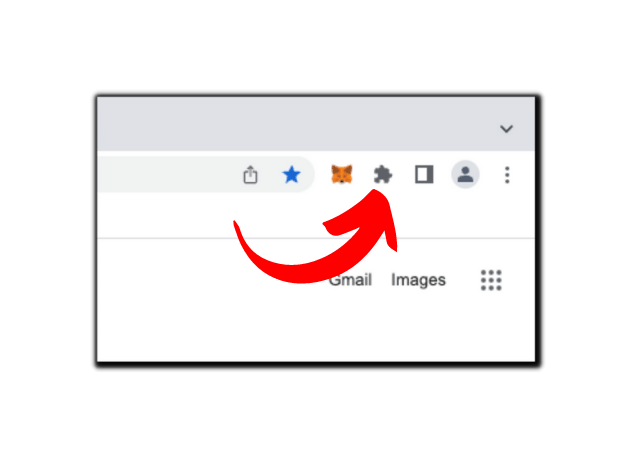
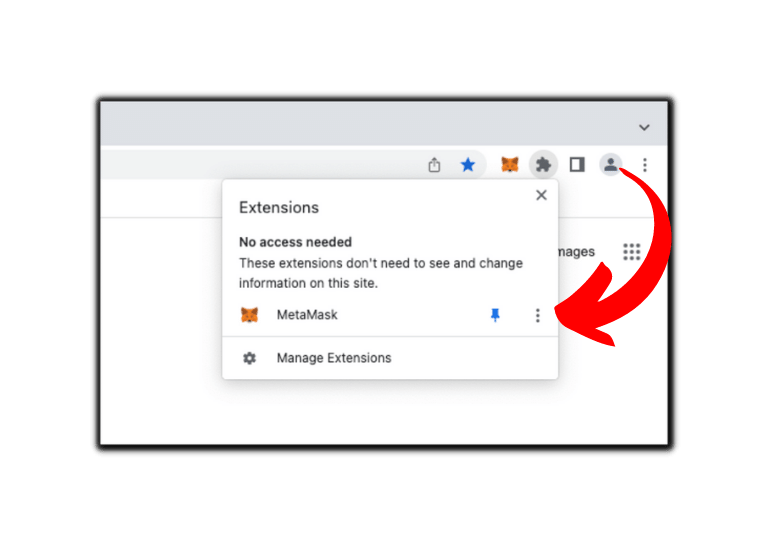
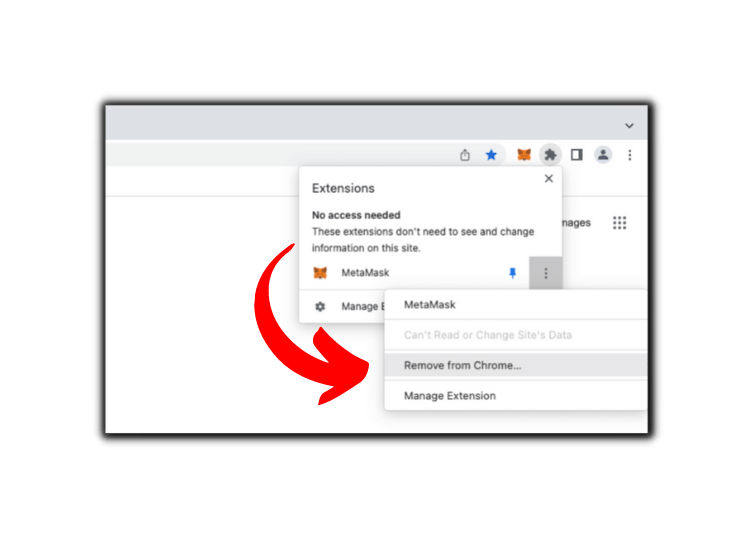
- Install the extension again on your browser. You can follow these(hyperlink) steps to know how to install the extension. After a successful installation, it will greet you with a new window. Click on the get started button to initiate the process to import the MetaMask wallet.
- MetaMask will ask you if you want to share some of your usage data to improve its service. If you are not sure what to do here, just press no thanks and proceed to the next steps.
- The next screen asks whether you want to create a new MetaMask account or if you have an account that you want to import into an existing wallet. We will smash the “Import wallet” button and keep our seed phrase ready for the next step.
- Fill out the “Secret recovery phrase” or the “Seed phrase” of the account you want to import in the correct order. Enter and confirm the new password for this account and click the import button.
- Congratulations, you have successfully imported your MetaMask wallet. Click on the “All done” button on the next window and start using MetaMask.
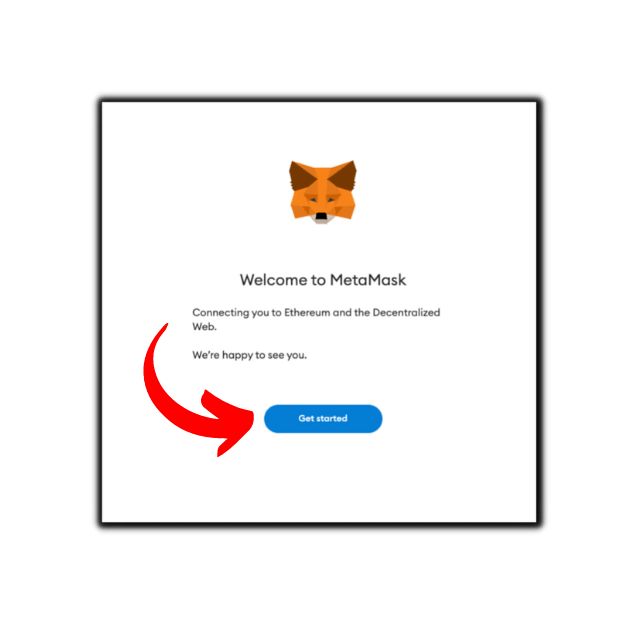
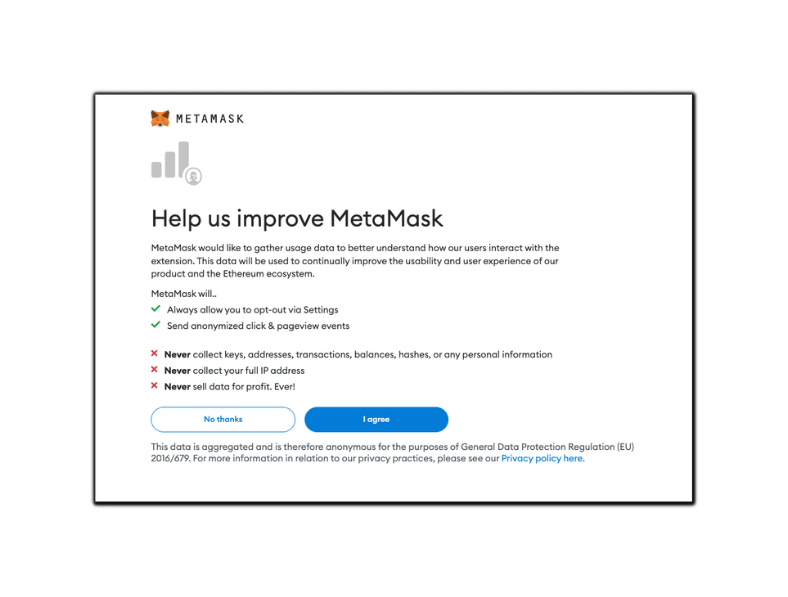
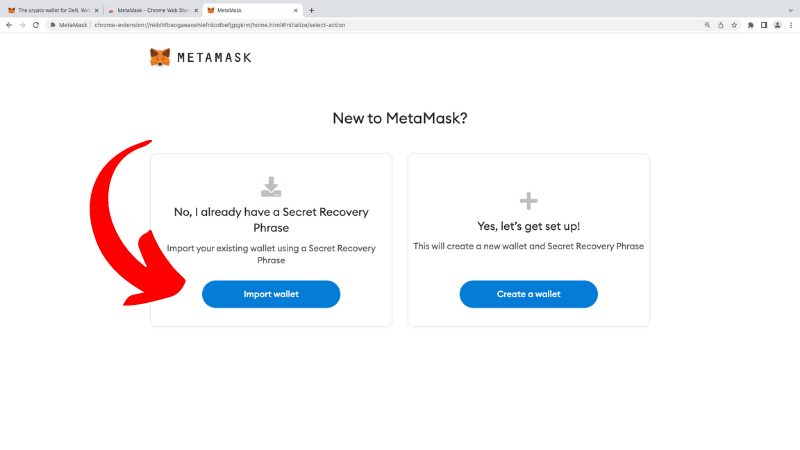
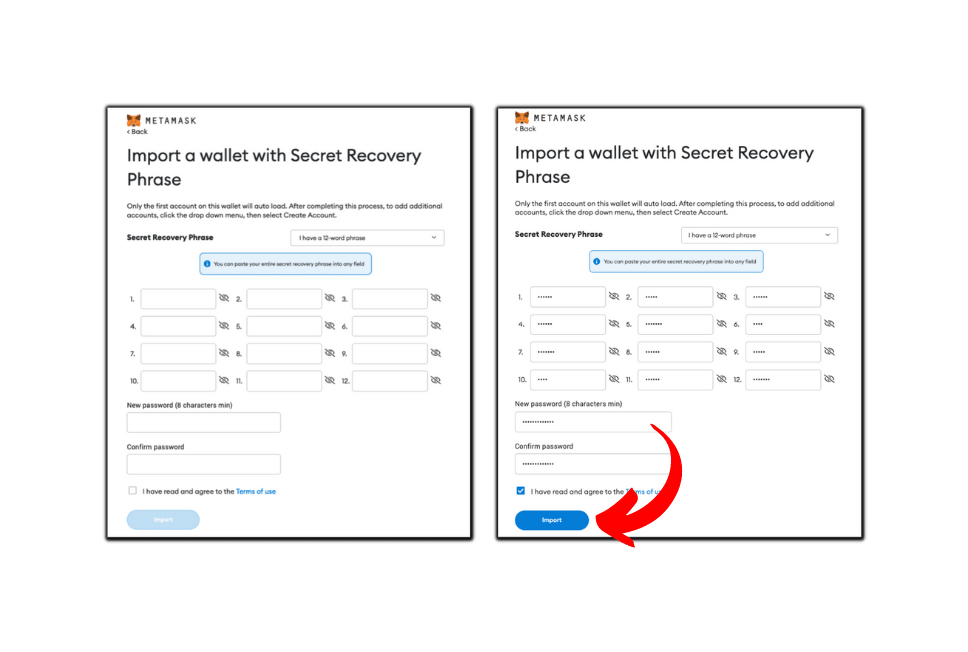
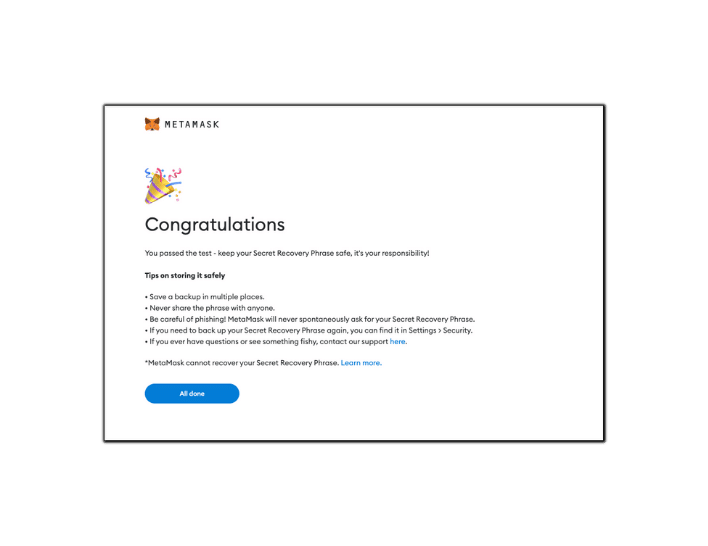
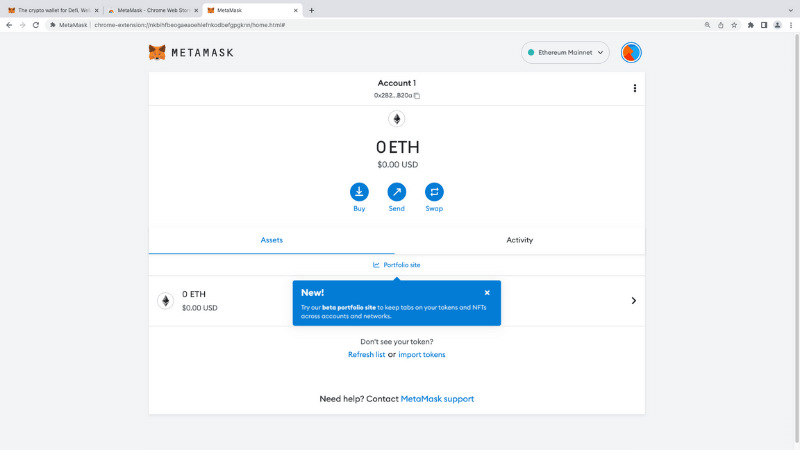
- Latest Articles
- How to Send Crypto on Metamask?
- How to Send Crypto on Trust Wallet?
- How to Add Optimism Network to Metamask
- How to Add the Polygon Network to Metamask?
- Where to Find the Private Key in Metamask?
- How to See BSC Address in Trust Wallet?
- How to Find a Recovery Phrase in the Trust Wallet?
- Is My MetaMask Address Same for Different Networks?
- How to Change Accounts in MetaMask?
- How to Change Networks in MetaMask?
- Where is the USDT Address in MetaMask?
- How to Delete Tokens in MetaMask?
- How to Add the Fantom Network in MetaMask?
- How to Add Custom Token in Trust Wallet?
- MetaMask Alternatives: Top 3 Best Non-Custodial Wallet Extensions
- How to Install and Setup Trust Wallet Extension on Chrome?
- How to Import Account From Trust Wallet to MetaMask in Browser?
- How to Find The Secret Recovery Phrase in MetaMask Extension?
- How to Import an Account in MetaMask with a Private Key?
- How to Add Arbitrum in MetaMask?
- How to Import Custom Tokens in MetaMask?
- How to Import Tokens in Metamask?
- How to See QR Code in MetaMask?
- How to Add BUSD in MetaMask?
- What is Gas Fee on Ethereum?
- How to Install and Setup MetaMask on Android
- How to Change Name in MetaMask?
- How to Get Free ETH in MetaMask?
- Two Ways to Add Avalanche Network / Token in Metamask
- How to Add BNB Network in MetaMask?
- What is a Private Key on The Blockchain?
- What is a Seed Phrase or Secret Recovery Phrase?
- How to Import MetaMask Wallet With Seed Phrase?
- How to Install Metamask on Chrome?
- Forgot MetaMask Password? How to Reset?