How to Send Crypto on Trust Wallet?
As the trust wallet is non-custodial, you can easily send and receive from the Trust wallet browser extension to any valid address or account on the desired blockchain. Here is a quick guide and demo on how to do that.
Prerequisites:
For a successful cryptocurrency transaction from one wallet to another, you need a few things with you. Here is the checklist to follow with the guiding articles.
Ensure these are ready so that you can move ahead with the process.
| Sr. No. | Task | Article |
|---|---|---|
| 1 | An account on Trust wallet | How to create an account |
| 2 | Recipient’s address | How to get the account address in the Trust wallet |
| 3 | The right network | How to add a custom network in the Trust wallet |
| 4 | Funds | How to add/receive funds in the Trust wallet (hyperlink) |
Now that you have everything you need to send tokens. Let’s get started.
- Get the recipient’s address: Copy the address of the recipient to which you would send the tokens. Also, note the blockchain network it is based upon. We have detailed instructions on how to get an account address on Metamask and Trust wallet. Read those for clarity.
- Open Trust Wallet: Open and log into the trust wallet extension.
- Choose the correct network: Select the right network where your account lies. If it doesn’t show in the default list, you need to add it manually. Here is an article (hyperlink) that explains how to do it.
- Check balance: Ensure you have enough balance to send the amount you want and some leftovers in the case of Ethereum and similar networks to pay for the gas fees to the network.
- Send: After selecting the network and ensuring you have enough balance on that account, click on the send button you get on the next screen.
- Filling the details: In the recipient’s address field, paste the address you received from the recipient as explained in the first step to whom you want to send the tokens.
- Confirm: Now you would see the complete breakdown of the transaction you are about to proceed with. Confirm if the details are correct.
- Done: It would process for some time and get confirmed. You can check it from the general history section or by clicking on the network to expand previous transactions.
The address would look something like this:
0xDf3769c917C8FF0A26745A3a17892402271F8518

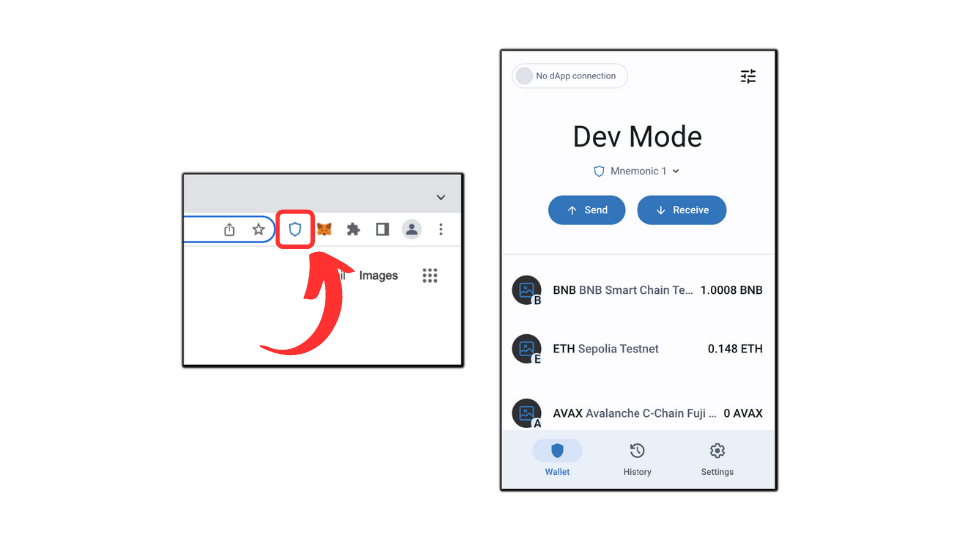
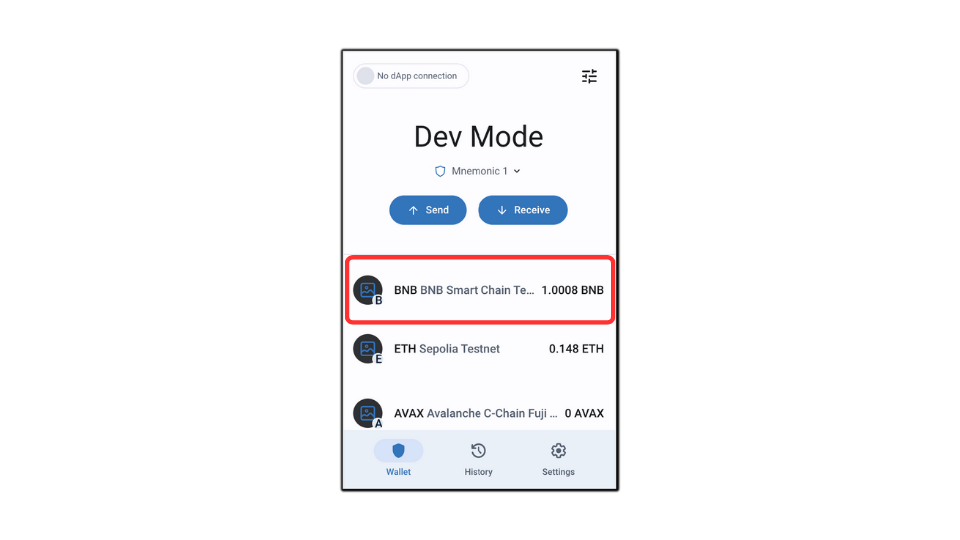
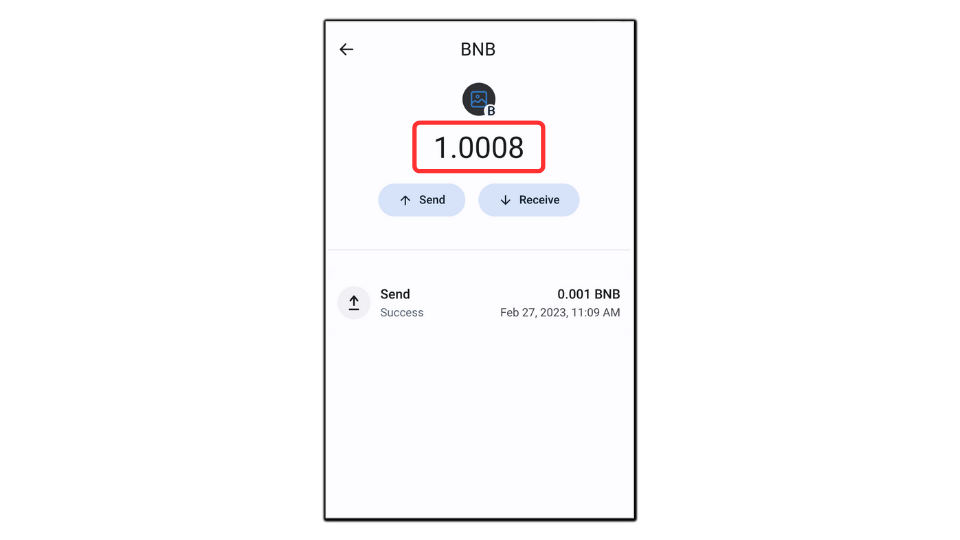
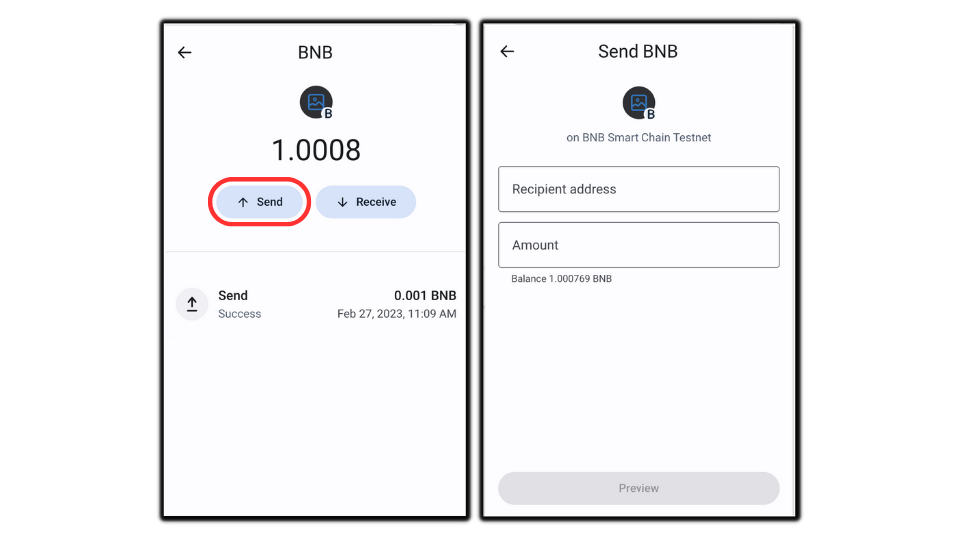
In short, if the recipient uses the Trust wallet, click on the receive button on their computer on this screen and copy the address. But in Metamask, the address gets shown on the top-center of the extension, below the account name.
Paste the address and input the amount of the token you want to transfer. Note that you can send tokens in fractions. Click on the preview button at the bottom after filling in both these fields.
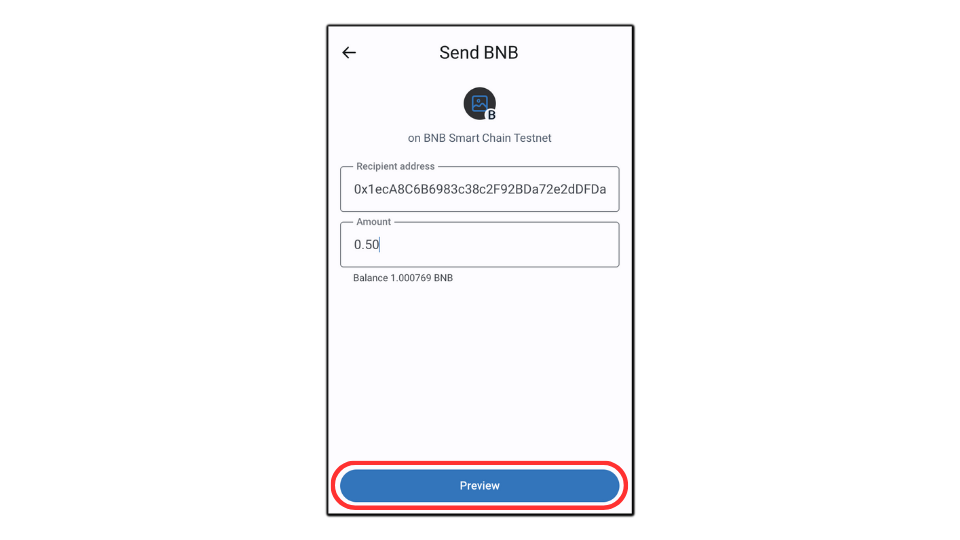
At the bottom of the page, there is the total amount you would pay for this transaction. This includes the amount you want to transfer and the gas fee that you would pay for this transaction. You can customize gas fees from one menu above.
We have a detailed article on the workings of gas fees. Briefly, reduce gas fees to save some money, but your transaction will take time to get processed. Increase the fee to get it done faster.
Once you agree with all the metrics, click confirm.
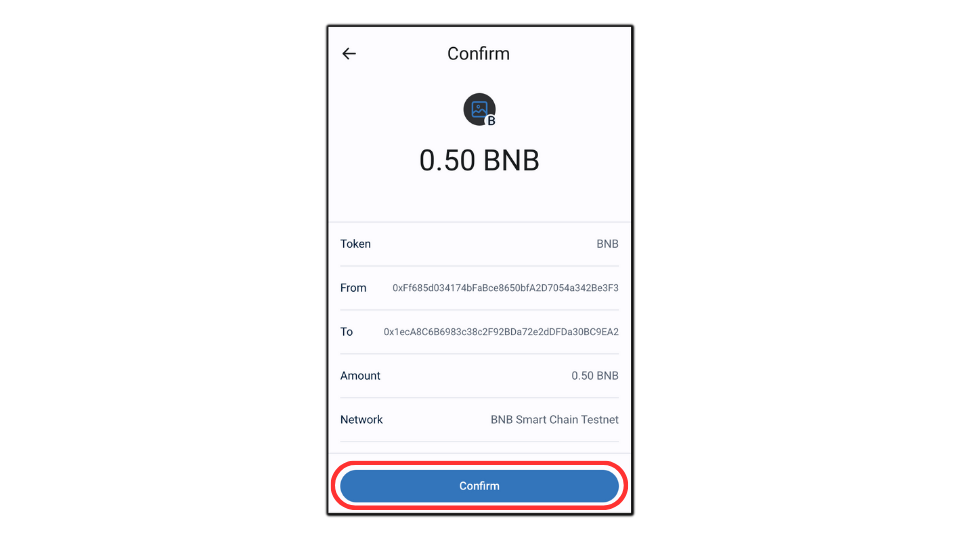
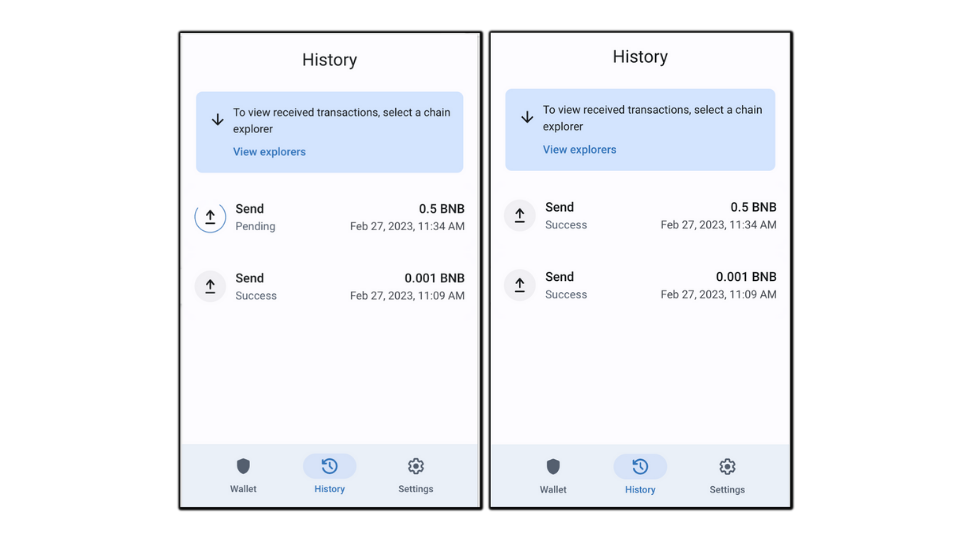
- Latest Articles
- How to Send Crypto on Metamask?
- How to Send Crypto on Trust Wallet?
- How to Add Optimism Network to Metamask
- How to Add the Polygon Network to Metamask?
- Where to Find the Private Key in Metamask?
- How to See BSC Address in Trust Wallet?
- How to Find a Recovery Phrase in the Trust Wallet?
- Is My MetaMask Address Same for Different Networks?
- How to Change Accounts in MetaMask?
- How to Change Networks in MetaMask?
- Where is the USDT Address in MetaMask?
- How to Delete Tokens in MetaMask?
- How to Add the Fantom Network in MetaMask?
- How to Add Custom Token in Trust Wallet?
- MetaMask Alternatives: Top 3 Best Non-Custodial Wallet Extensions
- How to Install and Setup Trust Wallet Extension on Chrome?
- How to Import Account From Trust Wallet to MetaMask in Browser?
- How to Find The Secret Recovery Phrase in MetaMask Extension?
- How to Import an Account in MetaMask with a Private Key?
- How to Add Arbitrum in MetaMask?
- How to Import Custom Tokens in MetaMask?
- How to Import Tokens in Metamask?
- How to See QR Code in MetaMask?
- How to Add BUSD in MetaMask?
- What is Gas Fee on Ethereum?
- How to Install and Setup MetaMask on Android
- How to Change Name in MetaMask?
- How to Get Free ETH in MetaMask?
- Two Ways to Add Avalanche Network / Token in Metamask
- How to Add BNB Network in MetaMask?
- What is a Private Key on The Blockchain?
- What is a Seed Phrase or Secret Recovery Phrase?
- How to Import MetaMask Wallet With Seed Phrase?
- How to Install Metamask on Chrome?
- Forgot MetaMask Password? How to Reset?