How to Import Account From Trust Wallet to MetaMask in Browser?
Because of the way Seed phrases work and the standard that many wallets follow, you can move your accounts on the Ethereum blockchain between the non-custodial wallets such as MetaMask and the trust wallet. Here is a quick demo on how to do that.Retrieving the seed phrase
First, you need to retrieve your seed phrase on Trust Wallet.
- Open and log into the Trust wallet browser extension.
- Go to the settings
- Click on the “View Secret Phrase” option
- Enter the password that you use to open the wallet and click on “Reveal”
- You will see your secret recovery phrase on the next page. Memorize it, store it, write it down on paper and save multiple copies at a safe storage facility, but never show or give it to anyone. Or find the best way to keep your seed phrase or the secret recovery phrase safe with this article (hyperlink).
- Keep the secret recovery phrase with you for now because we will need it in a bit.
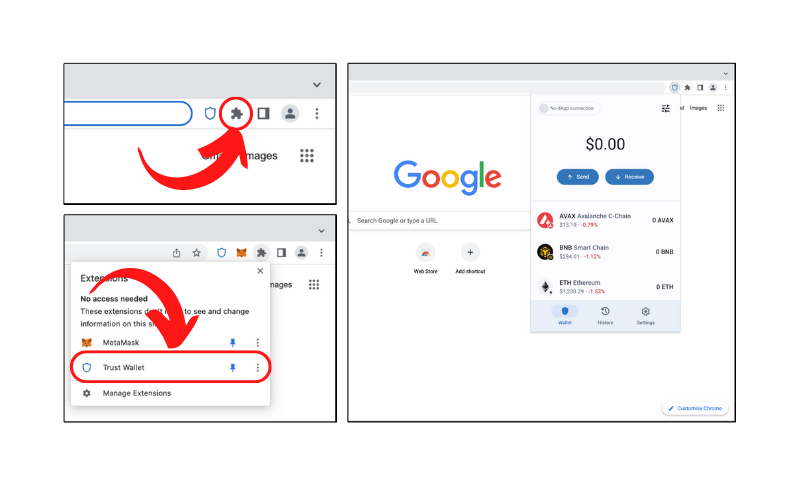
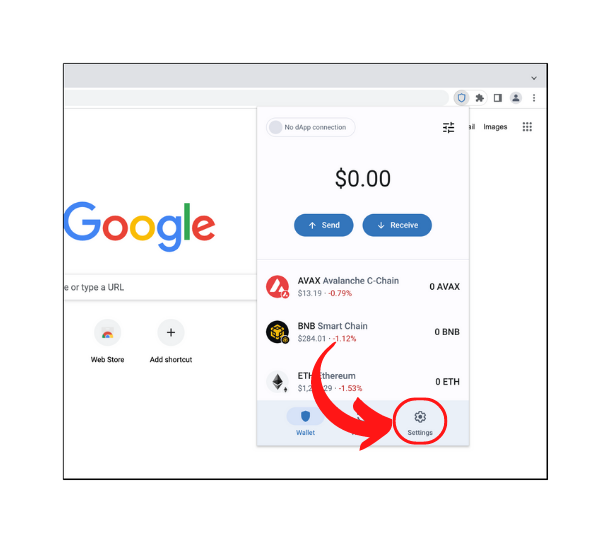
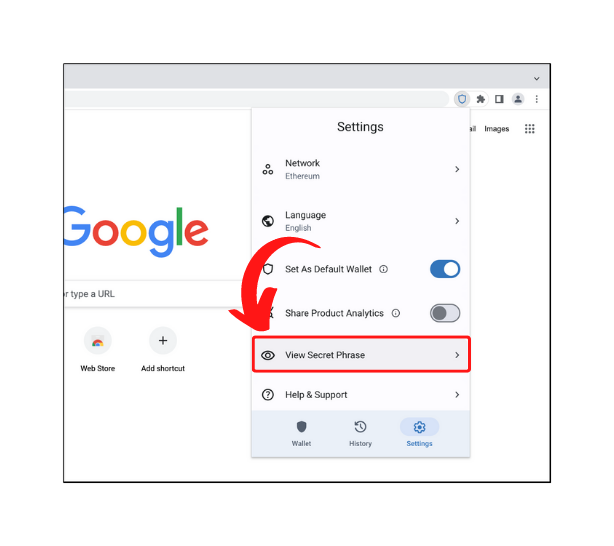
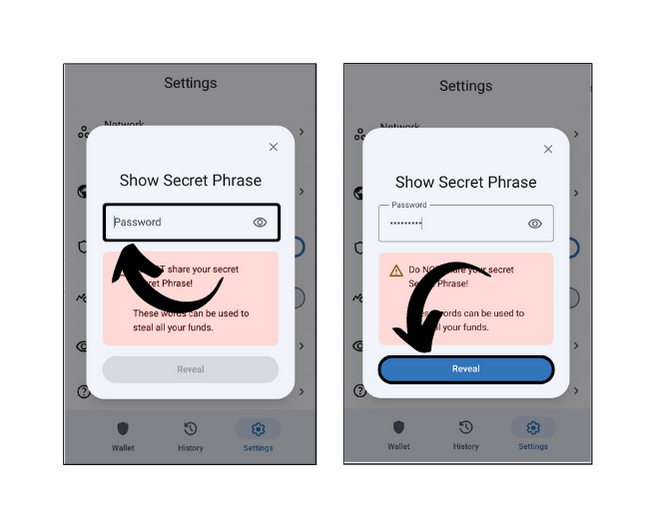
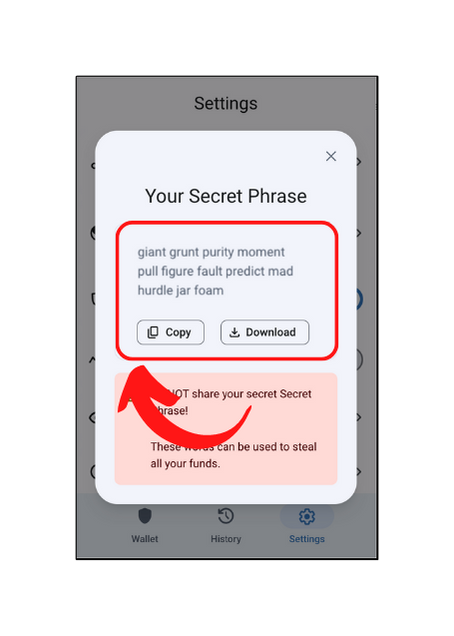
Importing the wallet in MetaMask
- Install MetaMask on your browser or mobile if you haven't already. Take help from this article for installation.
- While setting up your MetaMask account, you will be asked if you’re new to MetaMask with two options. We will select the one that says “I already have a Secret Recovery Phrase” and press import wallet.
- But, if you have MetaMask already installed on your device. You can either remove the extension from the browser and follow from the last step. Or you can lock the MetaMask extension and press on the forgot password. Either way, you will end up on the same page to enter your recovery phrase and create a new password.
- Both of the previous steps will lead you to the “Recovery Phrase” section. Enter the secret recovery phrase that we got from the Trust wallet in the right order.
- Create a password for MetaMask wallet. Similar to the Trust wallet’s password, you will only need it to open the wallet and manage some sensitive settings.
- Check the “I have read and agree to the Terms of use” button and click on the import button below that.
- A congratulations message may appear. Click on “All done”. You now have successfully logged into your account that was on Trust wallet.
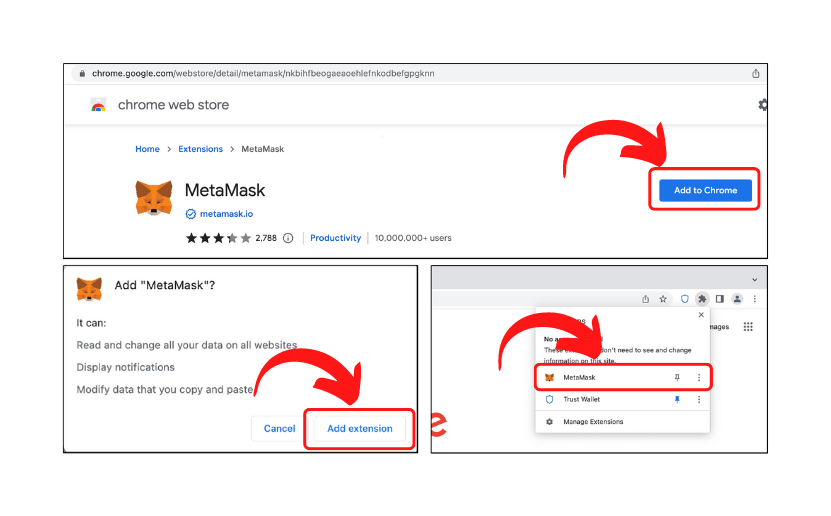
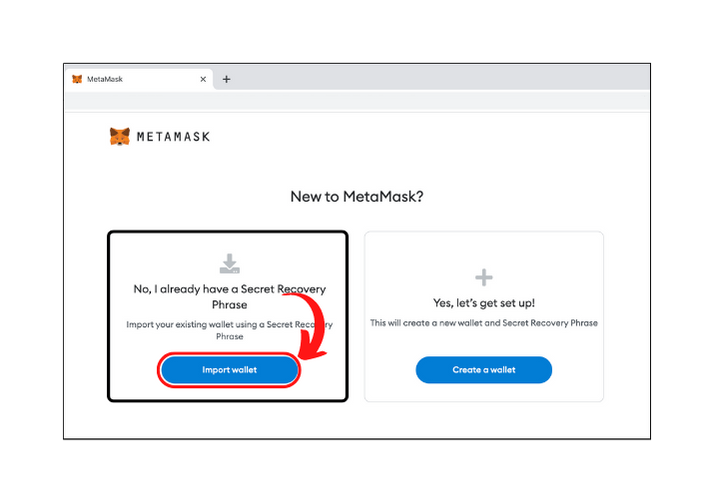
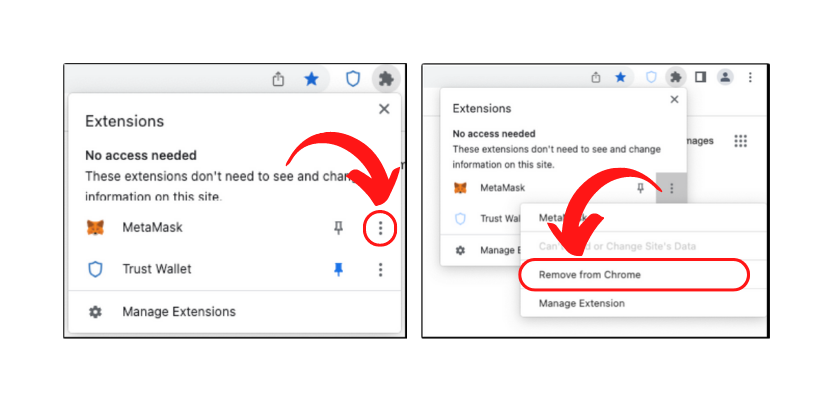
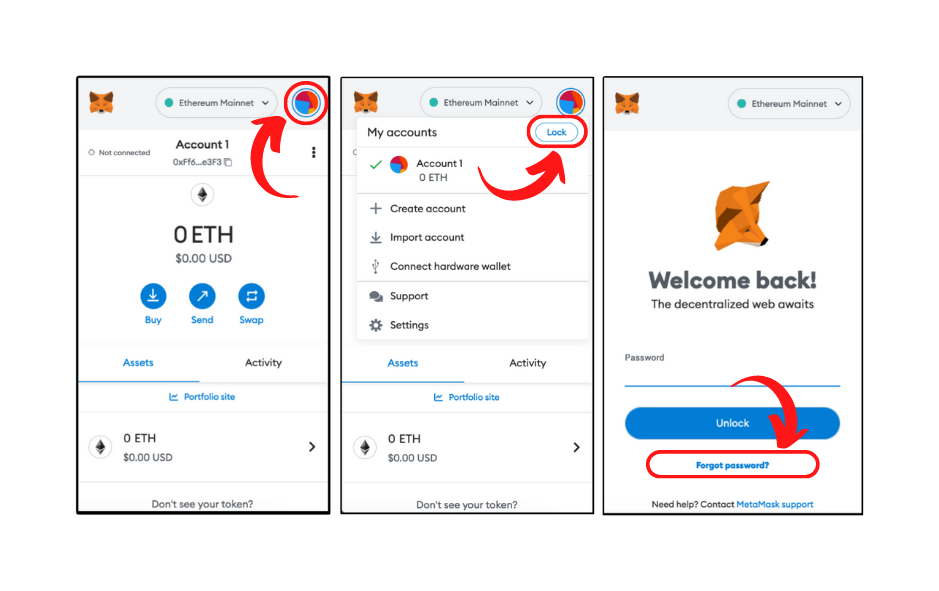
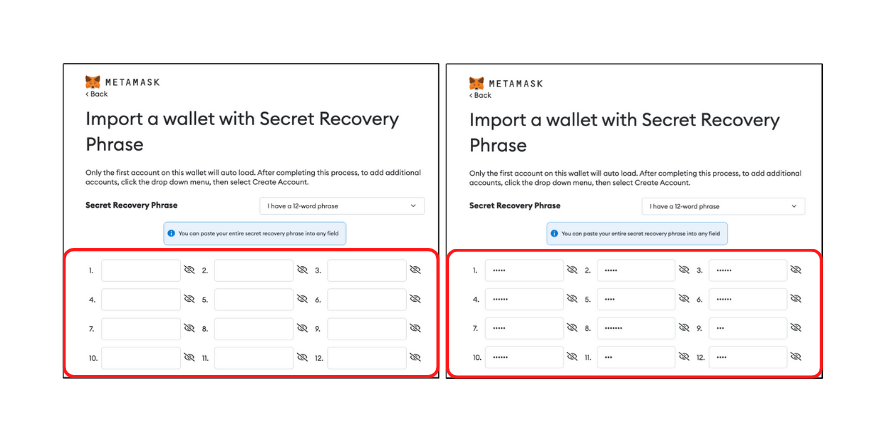
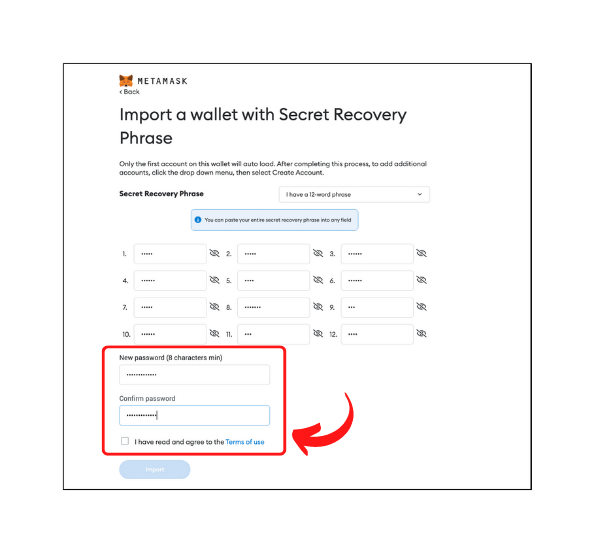
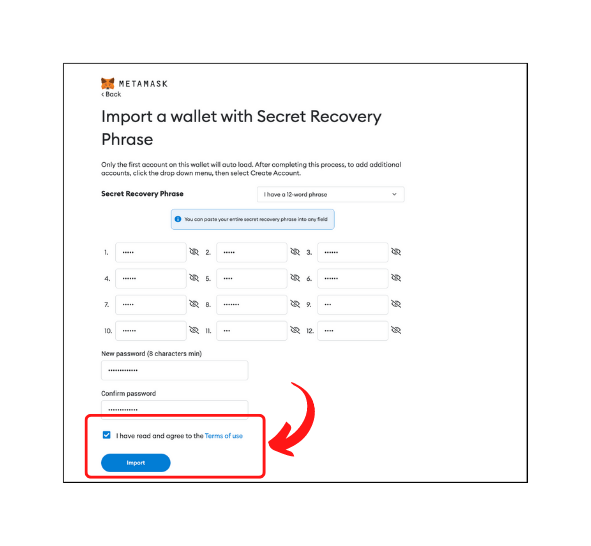
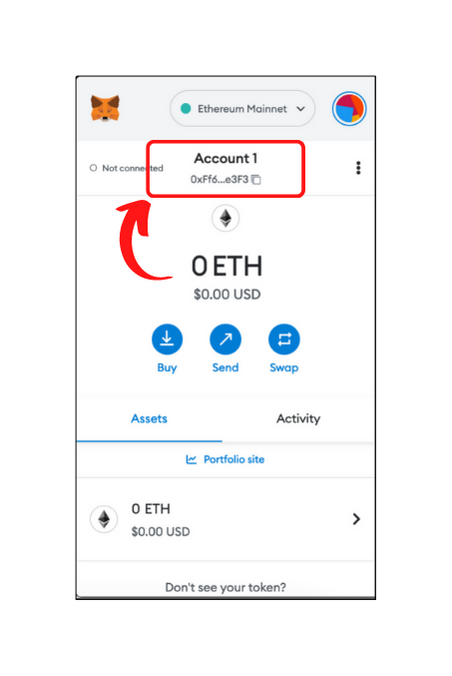
To verify if it’s the same account, you can either check the account balance, public address, private key or the recovery phrase in MetaMask. You can find relevant articles on our website.
The process for moving your account from MetaMask to Trust wallet is also similar. Just find the recovery phrase in MetaMask and enter it while setting up the Trust wallet.
- Latest Articles
- How to Send Crypto on Metamask?
- How to Send Crypto on Trust Wallet?
- How to Add Optimism Network to Metamask
- How to Add the Polygon Network to Metamask?
- Where to Find the Private Key in Metamask?
- How to See BSC Address in Trust Wallet?
- How to Find a Recovery Phrase in the Trust Wallet?
- Is My MetaMask Address Same for Different Networks?
- How to Change Accounts in MetaMask?
- How to Change Networks in MetaMask?
- Where is the USDT Address in MetaMask?
- How to Delete Tokens in MetaMask?
- How to Add the Fantom Network in MetaMask?
- How to Add Custom Token in Trust Wallet?
- MetaMask Alternatives: Top 3 Best Non-Custodial Wallet Extensions
- How to Install and Setup Trust Wallet Extension on Chrome?
- How to Import Account From Trust Wallet to MetaMask in Browser?
- How to Find The Secret Recovery Phrase in MetaMask Extension?
- How to Import an Account in MetaMask with a Private Key?
- How to Add Arbitrum in MetaMask?
- How to Import Custom Tokens in MetaMask?
- How to Import Tokens in Metamask?
- How to See QR Code in MetaMask?
- How to Add BUSD in MetaMask?
- What is Gas Fee on Ethereum?
- How to Install and Setup MetaMask on Android
- How to Change Name in MetaMask?
- How to Get Free ETH in MetaMask?
- Two Ways to Add Avalanche Network / Token in Metamask
- How to Add BNB Network in MetaMask?
- What is a Private Key on The Blockchain?
- What is a Seed Phrase or Secret Recovery Phrase?
- How to Import MetaMask Wallet With Seed Phrase?
- How to Install Metamask on Chrome?
- Forgot MetaMask Password? How to Reset?