How to Add Custom Token in Trust Wallet?
Here is how you add custom tokens from different blockchain networks in the Trust wallet.
To import any token in a Trust wallet, you only need to know the token contract address and the network on which the token is based.
You can look for the token contract address on the official website of the token you would like to add. But, there are many websites that make this process easy. We have previously covered the usage of Etherscan in one of our articles, where you learned how to add custom tokens in MetaMask. Therefore, today, we will add the token using Coingecko.
Copying the token contract address
- Go to the Coingecko website.
- Click on the search button, and enter the name or the symbol of the token you want to add to the Trust wallet. We want to add a USDT token, so we will either search for “Tether” or “USDT”. Click on the relevant token from the list.
- In the right section of the screen, you will see the details of the token. And the first of them would be the “Contract” option. There is a copy button next to it. By default, it shows the contract on the Ethereum network or EVM.
- Ensure that you selected the contract on the right blockchain network. You can change the network by clicking on the three dots at the end of the contract section. As we want to add it to the Ethereum network itself. We will directly copy the contract address. But, just keep in mind, if you are working on a different network like Polygon, BNB, Solana Etc. you need to select the contract on that respective chain.
- With the contract address copied on our clipboard, we’re now ready to import the token into the Trust wallet. So, what are we waiting for? Let’s do it.
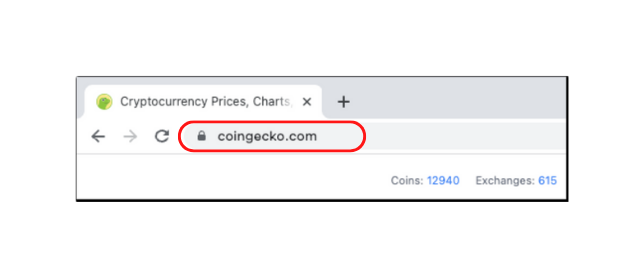
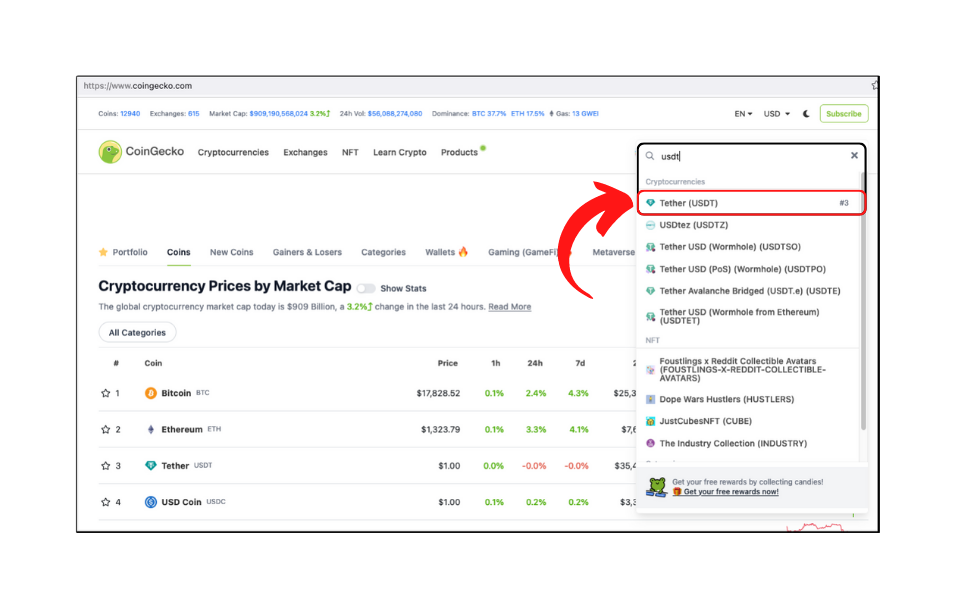
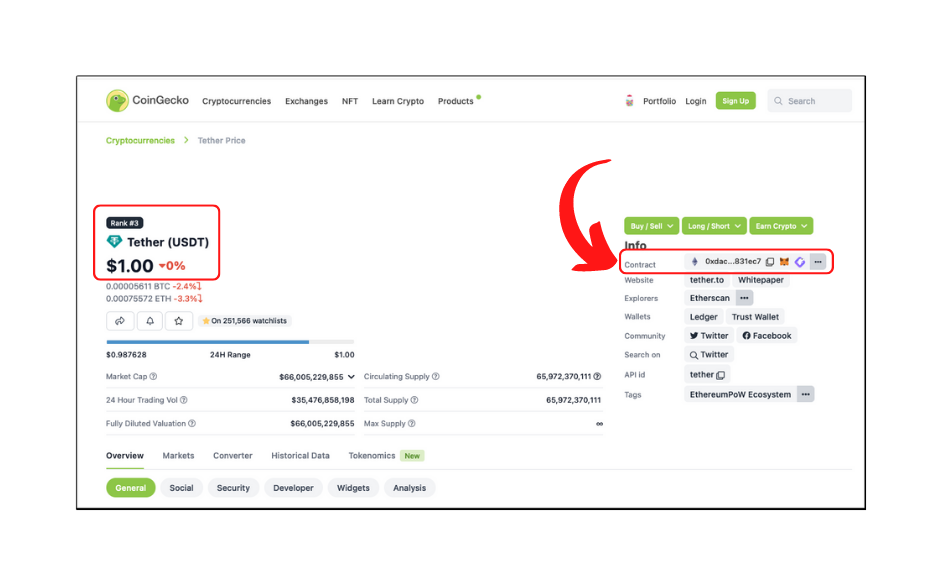
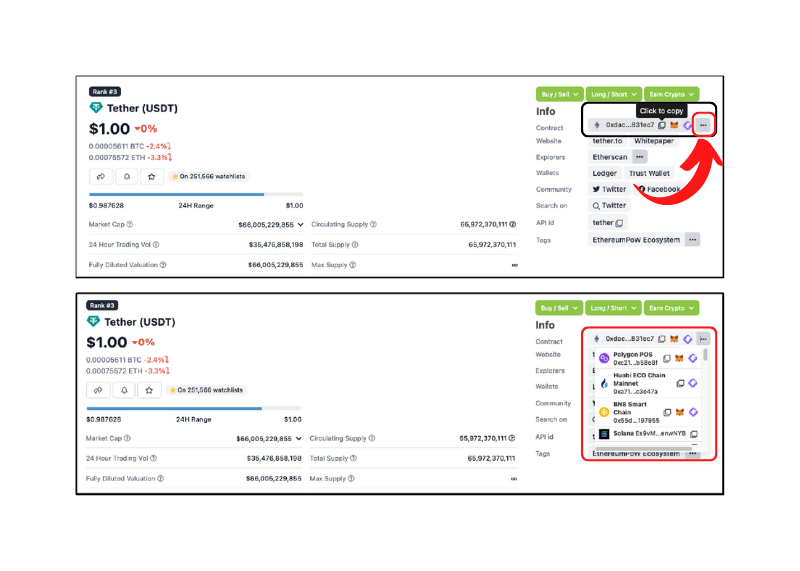
Importing custom tokens in Trust wallet
- Open the trust wallet browser extension
- Click on the settings icon at the top right corner of the extension
- Click on the “Add custom network” option at the bottom of the next screen.
- Select the right blockchain network where the contract of your token lies. Ensure this is the same network that we chose on Coingecko.
- The simple screen on the next page has only one input box that says contract address. Just paste the contract address that you copied earlier. Either right-click in the box and select paste or Control + V.
- Once entered, the Trust wallet will gather information about the smart contract and the token to show you the symbol and decimals of the token. Ensure these are from the right contract and click on the “Add token” button.
- If everything goes right, it will return you to the Trust wallet homepage. And you should be able to see the token you just added at the bottom of all the available tokens.
- Congratulations. You have successfully added a custom token to the Trust wallet. Follow the same procedure to add any token on supported blockchain networks. To remove this token from the list. You can simply go back to the settings icon on the top. Scroll down to find the token you added and toggle it off.
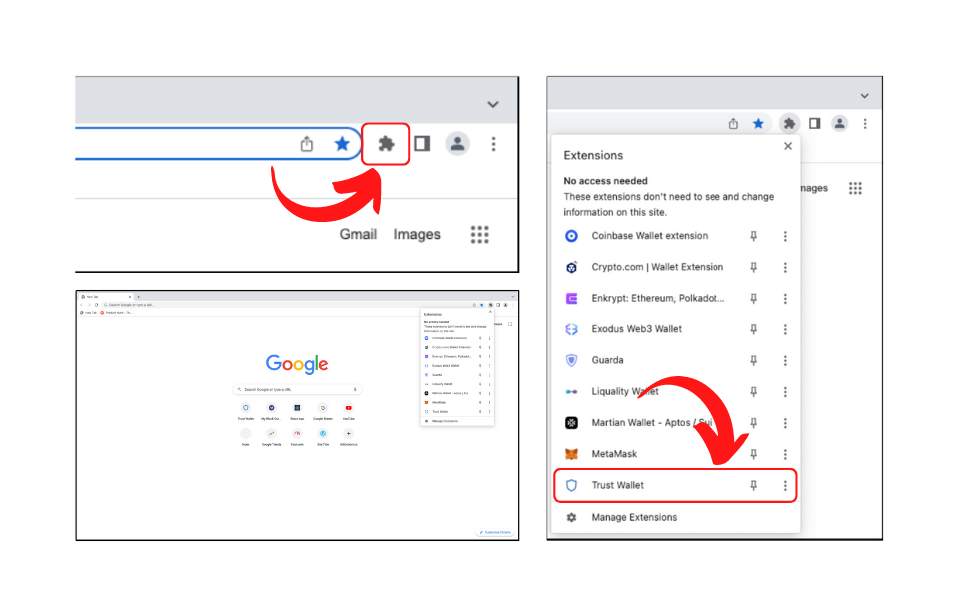
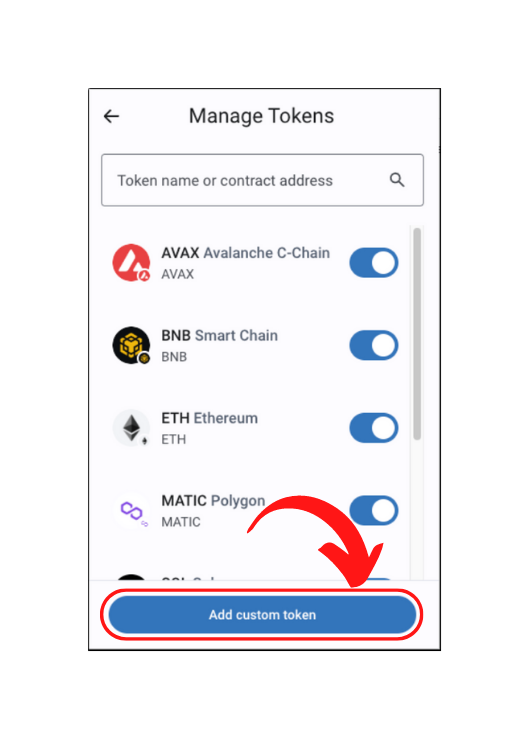
As we chose the smart contract on Ethereum, we’ll select Ethereum here as well.
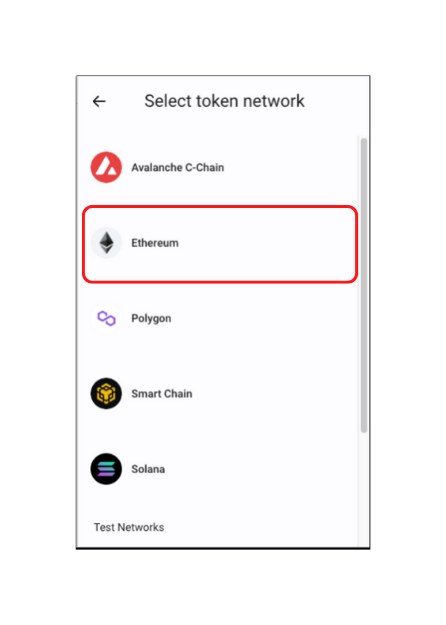
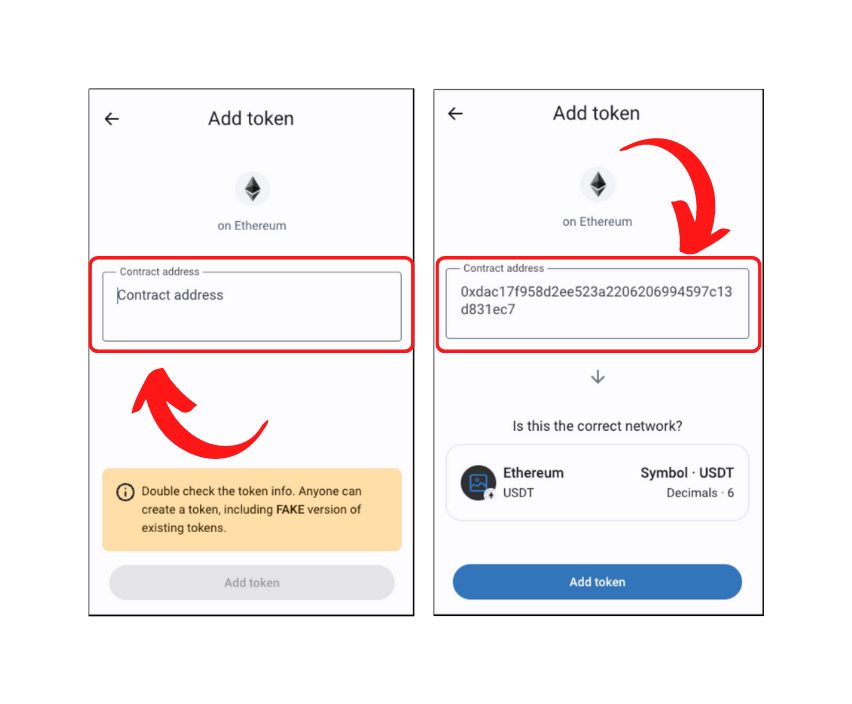
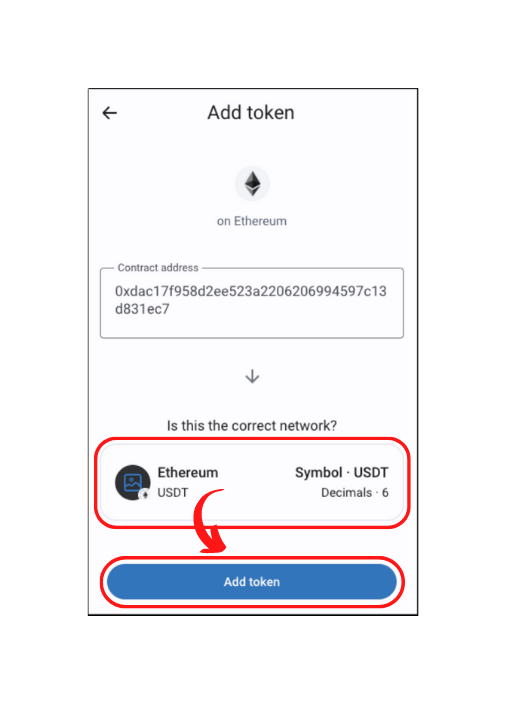
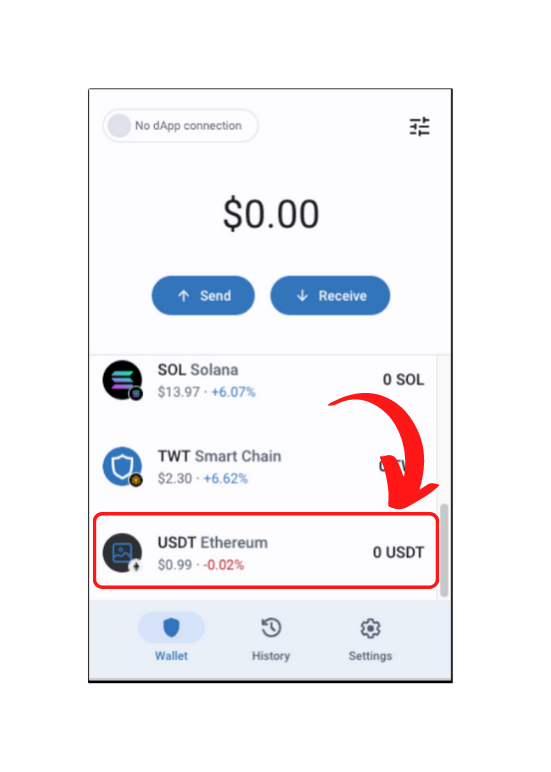
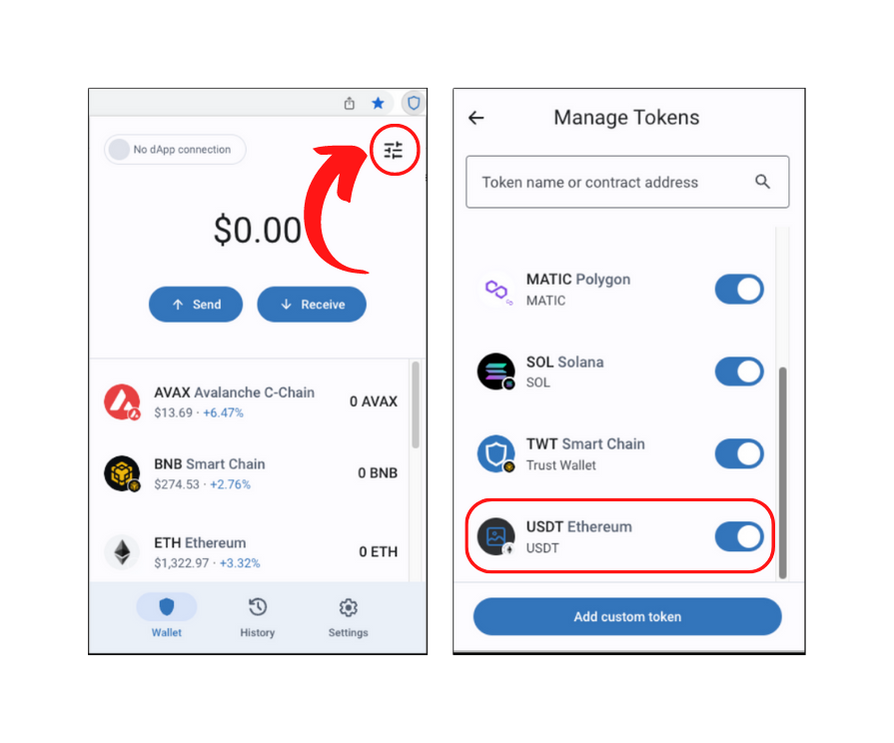
- Latest Articles
- How to Send Crypto on Metamask?
- How to Send Crypto on Trust Wallet?
- How to Add Optimism Network to Metamask
- How to Add the Polygon Network to Metamask?
- Where to Find the Private Key in Metamask?
- How to See BSC Address in Trust Wallet?
- How to Find a Recovery Phrase in the Trust Wallet?
- Is My MetaMask Address Same for Different Networks?
- How to Change Accounts in MetaMask?
- How to Change Networks in MetaMask?
- Where is the USDT Address in MetaMask?
- How to Delete Tokens in MetaMask?
- How to Add the Fantom Network in MetaMask?
- How to Add Custom Token in Trust Wallet?
- MetaMask Alternatives: Top 3 Best Non-Custodial Wallet Extensions
- How to Install and Setup Trust Wallet Extension on Chrome?
- How to Import Account From Trust Wallet to MetaMask in Browser?
- How to Find The Secret Recovery Phrase in MetaMask Extension?
- How to Import an Account in MetaMask with a Private Key?
- How to Add Arbitrum in MetaMask?
- How to Import Custom Tokens in MetaMask?
- How to Import Tokens in Metamask?
- How to See QR Code in MetaMask?
- How to Add BUSD in MetaMask?
- What is Gas Fee on Ethereum?
- How to Install and Setup MetaMask on Android
- How to Change Name in MetaMask?
- How to Get Free ETH in MetaMask?
- Two Ways to Add Avalanche Network / Token in Metamask
- How to Add BNB Network in MetaMask?
- What is a Private Key on The Blockchain?
- What is a Seed Phrase or Secret Recovery Phrase?
- How to Import MetaMask Wallet With Seed Phrase?
- How to Install Metamask on Chrome?
- Forgot MetaMask Password? How to Reset?