How to Send Crypto on Metamask?
Sending a cryptocurrency token from one address to another is a straightforward process with Metamask. Still, you need to be aware of a few things before you could make that transaction. Here is how to send and receive cryptocurrency from one account to another.
1 Open Metamask:
As always, open and log into the Metamask browser extension on your preferred browser.
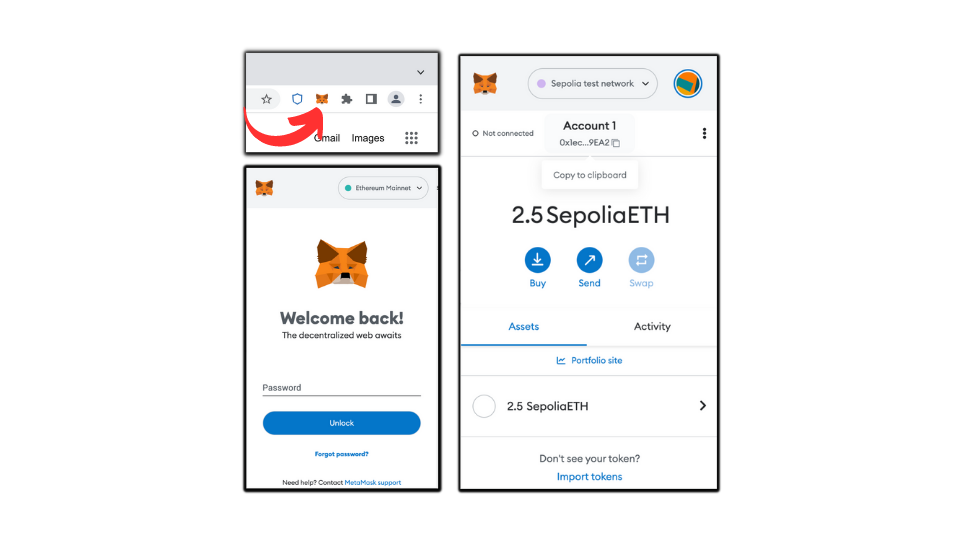
2 Get the recipient’s address:
Ask for the address where you want to send the cryptocurrency token. The address can be found below the account name. Here are articles to find your address on Metamask (hyperlink) and Trust wallet (hyperlink). Get that address and copy that on your clipboard.
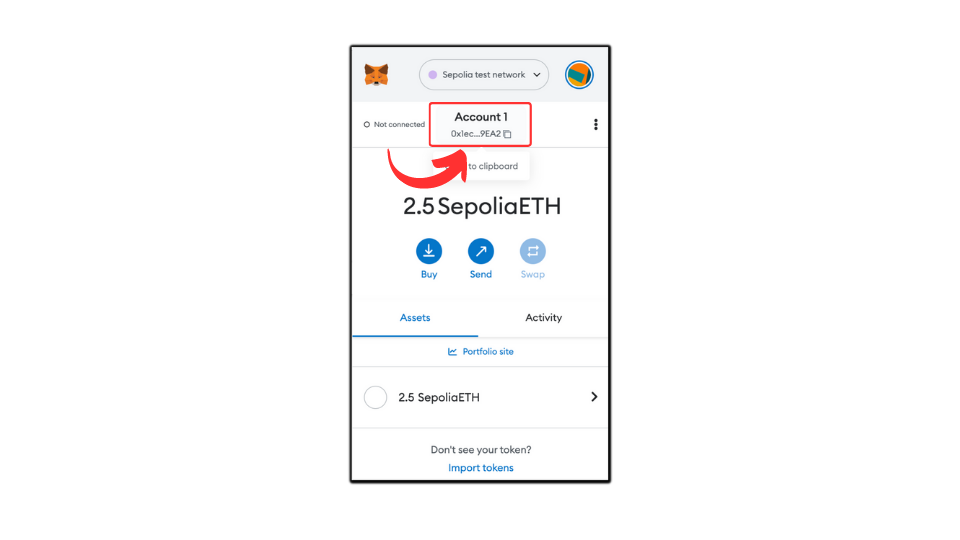
Here is an example of what an address would look like on the Ethereum network:
0x57155299e09B4CeB33d500F8dA10297426F7dD34
3 Choose the right account:
Inside Metamask, ensure that you are on the right network and the right account. Change the account from the accounts section if you want.
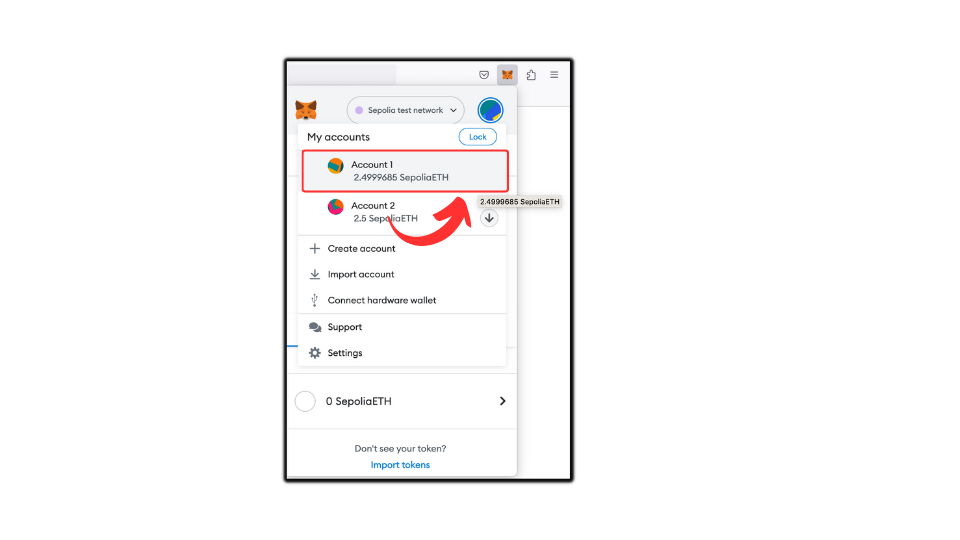
4 Gas fees:
For a smooth transaction, ensure you have some native currency of the token to serve as the gas fee. We have an entire article on gas fees. Learn more from here (hyperlink).
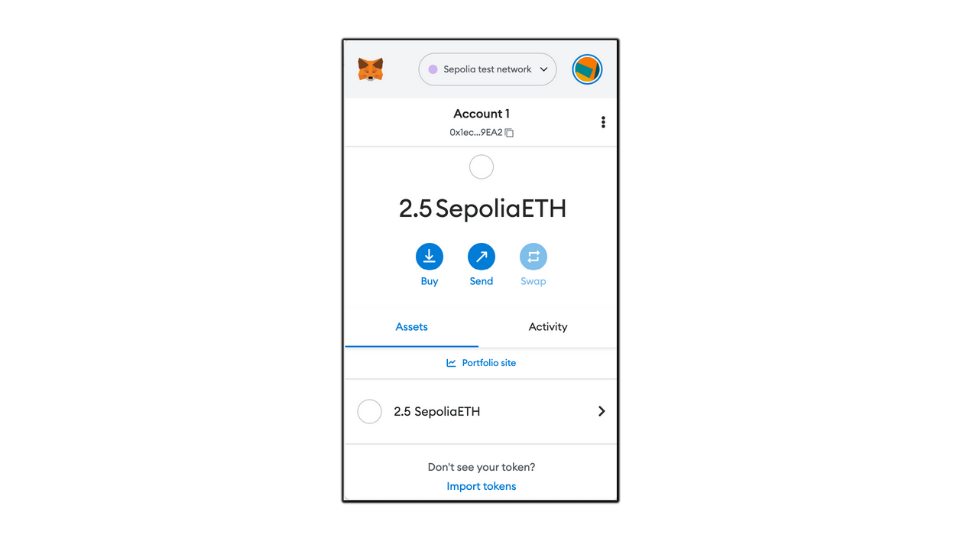
5 Send:
Once you have the address with you, click on the send button that you see on the home screen. Again, make sure you are on the right account, and you have native balance native tokens.
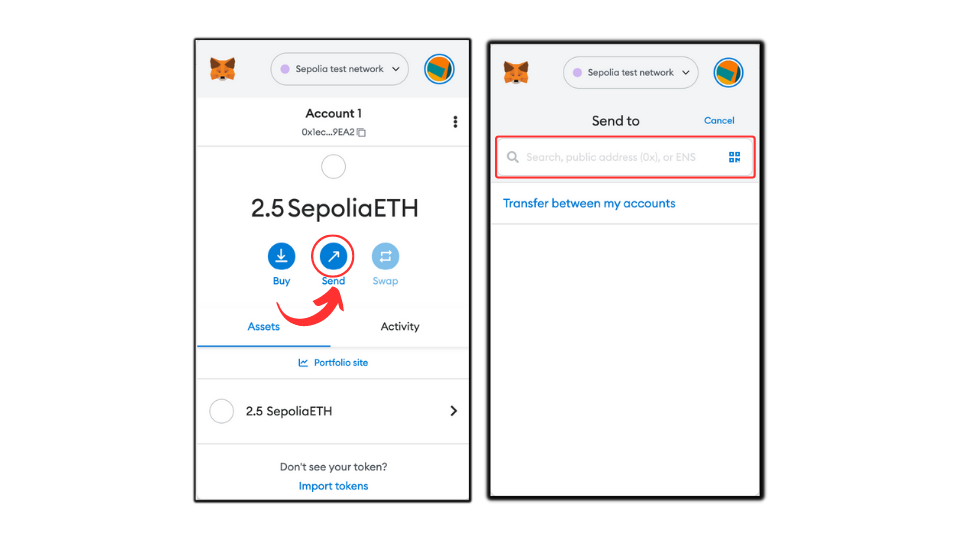
6 Address:
Input the address of the recipient on the top input bar where. You can even scan the QR code if you have a webcam on your laptop/desktop computer.
If you’re sending it to another account on the same wallet extension, you can choose the “Transfer between my accounts” option and select the one.
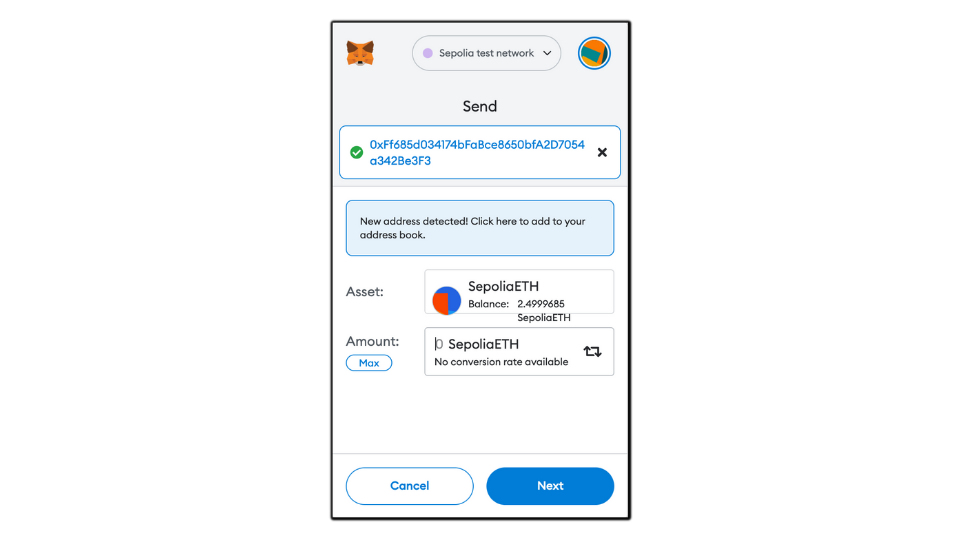
7 Enter the amount:
After inputting the recipient’s address, you should be able to see an extended menu with an option to input the number of tokens you want to transfer.
Note that in the case of Ethereum and almost all other cryptocurrencies, you don’t need to enter round figures. You can send tokens in fractions.
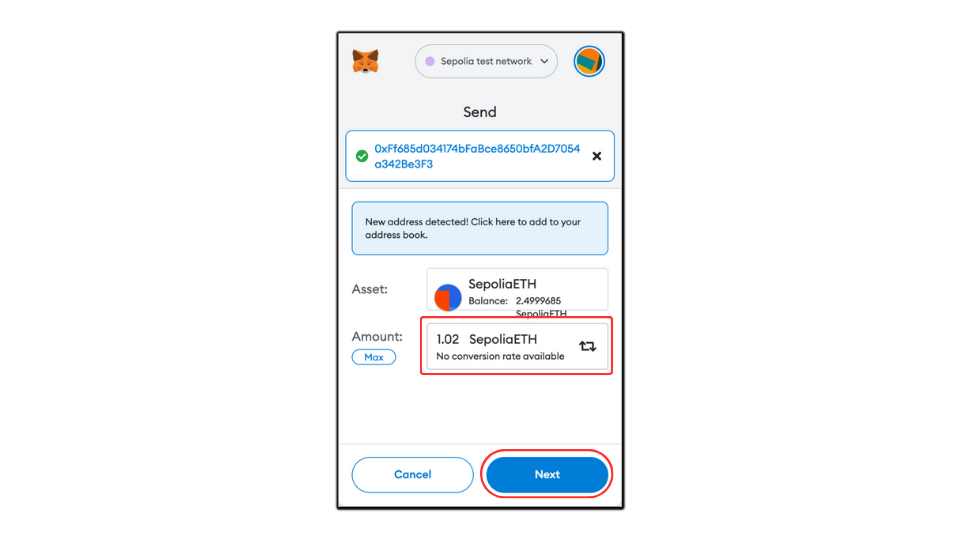
Note that in the case of Ethereum and almost all other cryptocurrencies, you don’t need to enter round figures. You can send tokens in fractions.
Enter the number of tokens you want to transfer and press the next button.
8 Edit gas fee:
On the next page, you should be able to see the maximum amount you would pay for the transaction with the default gas fee configuration. You can change this by going into the gas option.
As mentioned previously, we have a separate article explaining the nature of gas fees and how to change that. But in short, If you want your transaction to complete quickly, you would select Aggressive by paying higher fees. If you want it to go at a normal pace for your network, you would go with the default Market option. You would be charged normal fees for this. And if you don’t mind if your transaction takes time to get processed, but at a lower cost, you can choose the “Low” option.
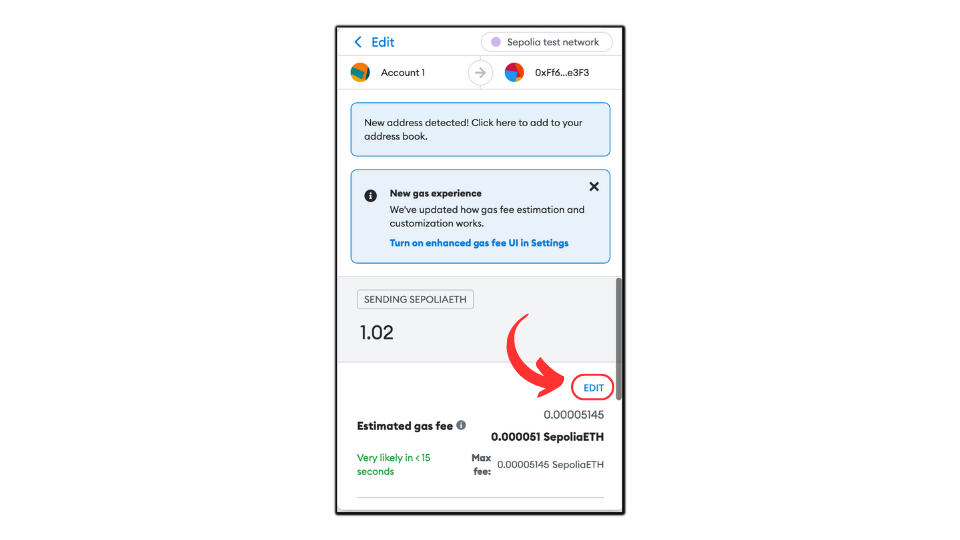
You can always customize this with the advanced button. Again, I’d encourage you to read the “Gas fees” article to learn more about this.
Once done, you would see the maximum amount (Amount + Gas) fees you need for this transaction. If you agree with this amount, click the confirm button.
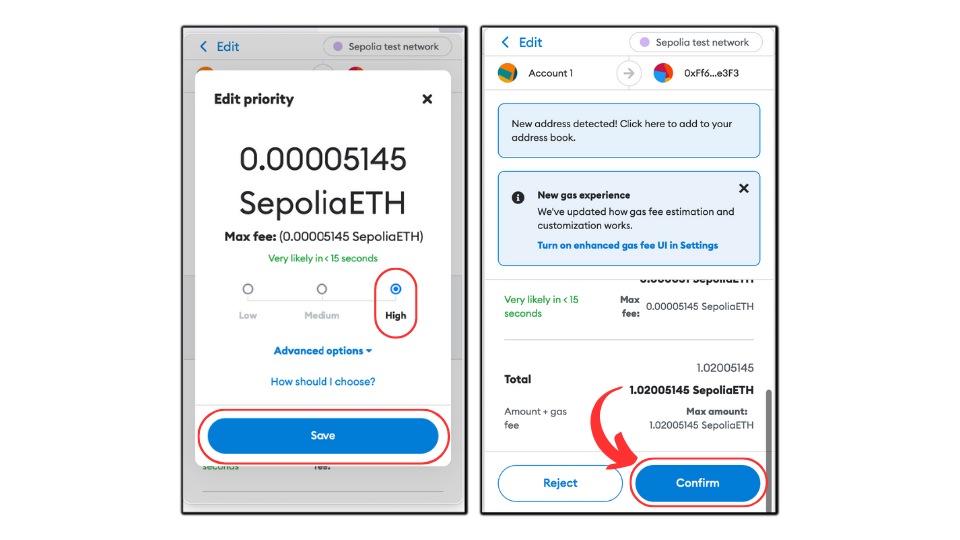
9 Pending transaction:
You should be able to see the pending transaction in the activity section of your Metamask homepage. You can keep track of pending transactions from here.
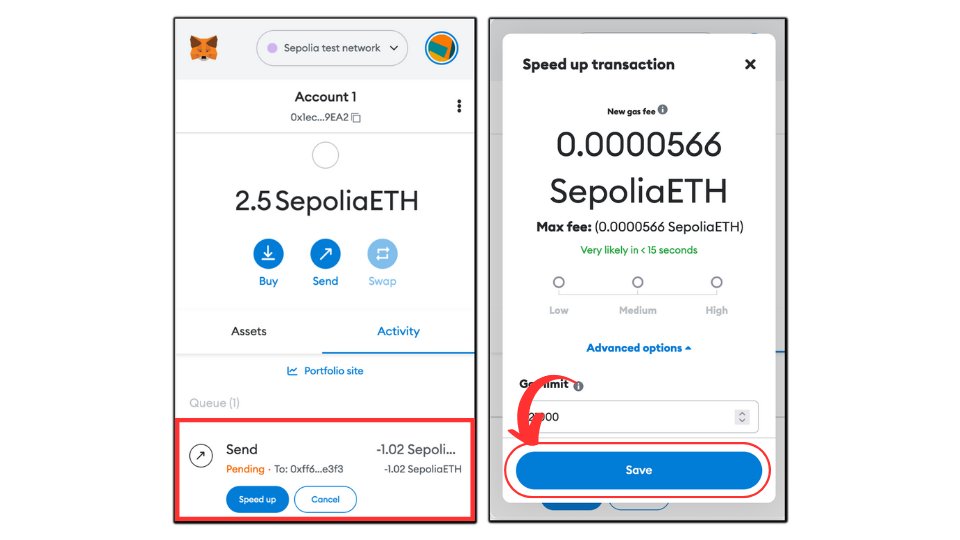
10 Speed up or cancel:
You can speed up the transaction by paying higher gas fees or canceling it from the activity bar.
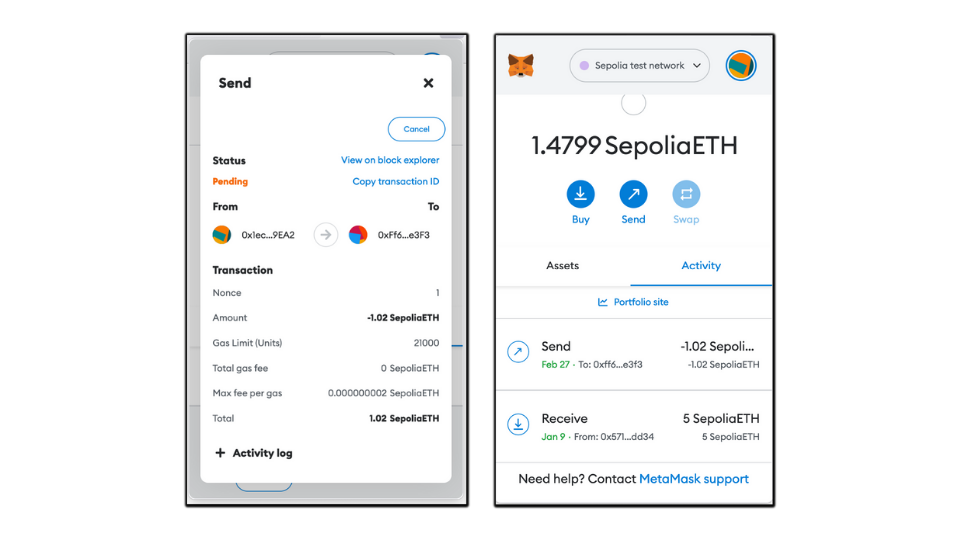
11 Transaction details:
Once the transaction gets processed, you would see the send option with brief details about the transaction in the activity section. Click on that to reveal more details about the transaction.
- Latest Articles
- How to Send Crypto on Metamask?
- How to Send Crypto on Trust Wallet?
- How to Add Optimism Network to Metamask
- How to Add the Polygon Network to Metamask?
- Where to Find the Private Key in Metamask?
- How to See BSC Address in Trust Wallet?
- How to Find a Recovery Phrase in the Trust Wallet?
- Is My MetaMask Address Same for Different Networks?
- How to Change Accounts in MetaMask?
- How to Change Networks in MetaMask?
- Where is the USDT Address in MetaMask?
- How to Delete Tokens in MetaMask?
- How to Add the Fantom Network in MetaMask?
- How to Add Custom Token in Trust Wallet?
- MetaMask Alternatives: Top 3 Best Non-Custodial Wallet Extensions
- How to Install and Setup Trust Wallet Extension on Chrome?
- How to Import Account From Trust Wallet to MetaMask in Browser?
- How to Find The Secret Recovery Phrase in MetaMask Extension?
- How to Import an Account in MetaMask with a Private Key?
- How to Add Arbitrum in MetaMask?
- How to Import Custom Tokens in MetaMask?
- How to Import Tokens in Metamask?
- How to See QR Code in MetaMask?
- How to Add BUSD in MetaMask?
- What is Gas Fee on Ethereum?
- How to Install and Setup MetaMask on Android
- How to Change Name in MetaMask?
- How to Get Free ETH in MetaMask?
- Two Ways to Add Avalanche Network / Token in Metamask
- How to Add BNB Network in MetaMask?
- What is a Private Key on The Blockchain?
- What is a Seed Phrase or Secret Recovery Phrase?
- How to Import MetaMask Wallet With Seed Phrase?
- How to Install Metamask on Chrome?
- Forgot MetaMask Password? How to Reset?